Add a custom Google Font in your quiz
If the font you want to use is not available in the Typography dropdown you can include it by heading over to the Google font page, selecting Get font, followed by the <> Get embed code, and selecting the @import option:
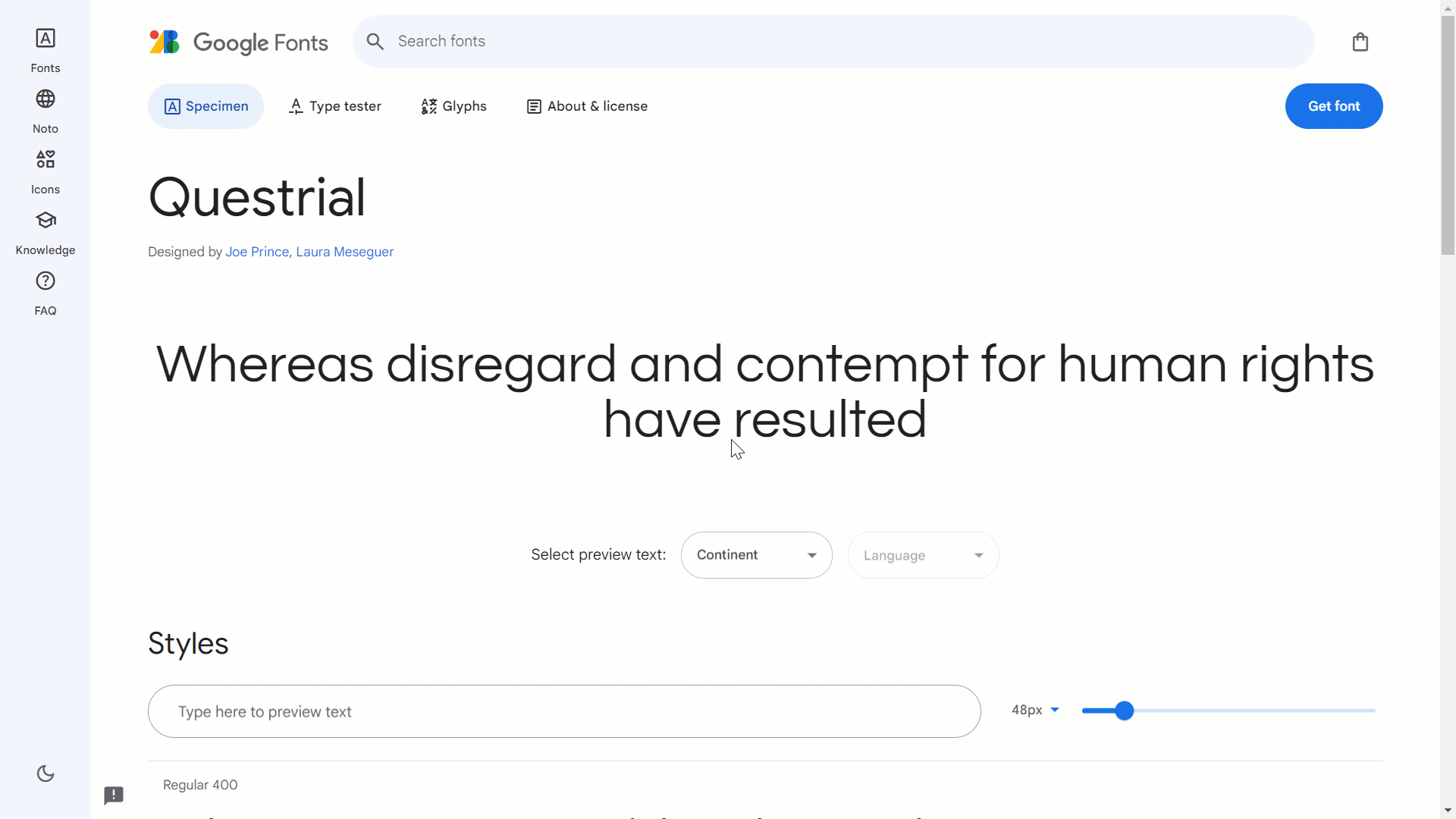
Copy the @import code without the style tags:
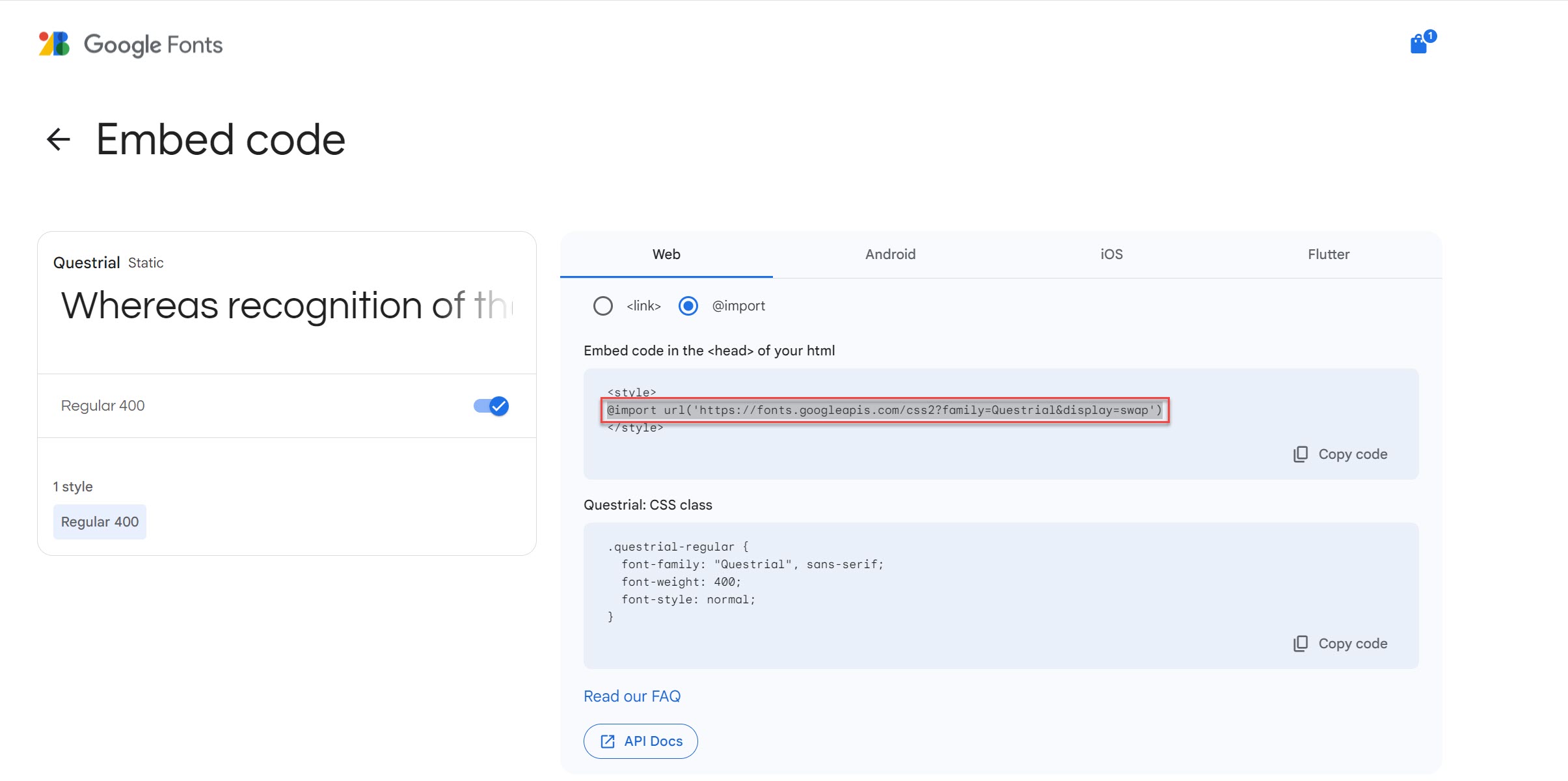
Inside your quiz editor, head over to Theme Settings - select Edit quiz flow CSS and paste the import code followed by a semicolon.
Please note : without the semicolon you will get an error inside the quiz editor.

You can target specific CSS elements, however, to apply the new font to the entire quiz you can use the following snippet and replace Font Family Name with the name of the actual font:
.main-container {font-family: "Font Family Name", sans-serif;}
Here is an example for the Questrial Font:
@import url('<https://fonts.googleapis.com/css2?family=Questrial&display=swap>');
.main-container{
font-family: "Questrial", sans-serif;
}
For help adding other types of font such as custom or Adobe fonts, please contact our team at support@trylantern.com