Add and customize the Email Capture Page
This step is a wonderful opportunity for you to collect your customer’s email address for further opportunities to share information about your brand, products and offers. As always, you can preview the Email Capture Page inside the Editor.
To start, add an Email Capture page to your quiz by clicking the +Add Page button from the left hand side menu (underneath the questions).
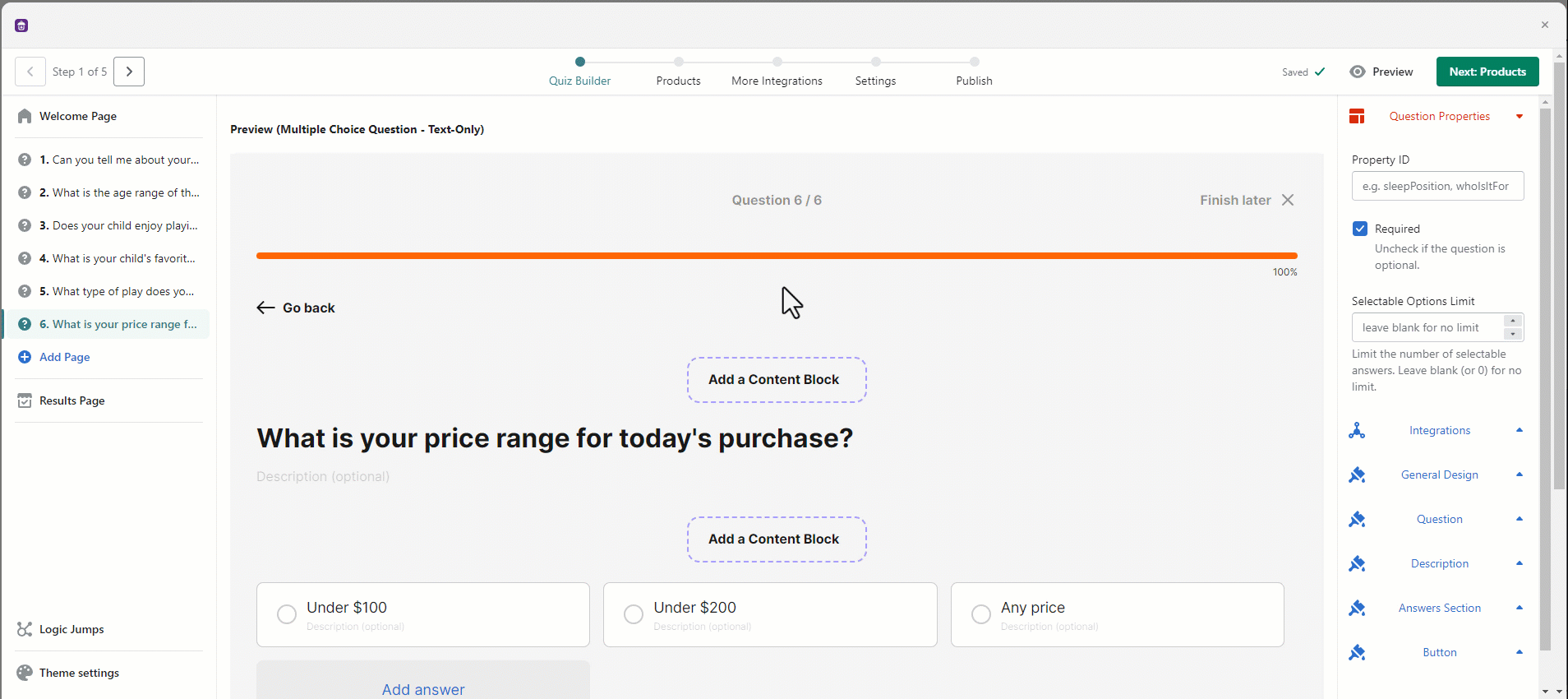
On this page, you can configure the default text to something that better suits your personal brand and is specific to your quiz. For our demo, we’re creating a perfect toy discovery quiz for your little ones to help our customers get toy recommendations for their children.
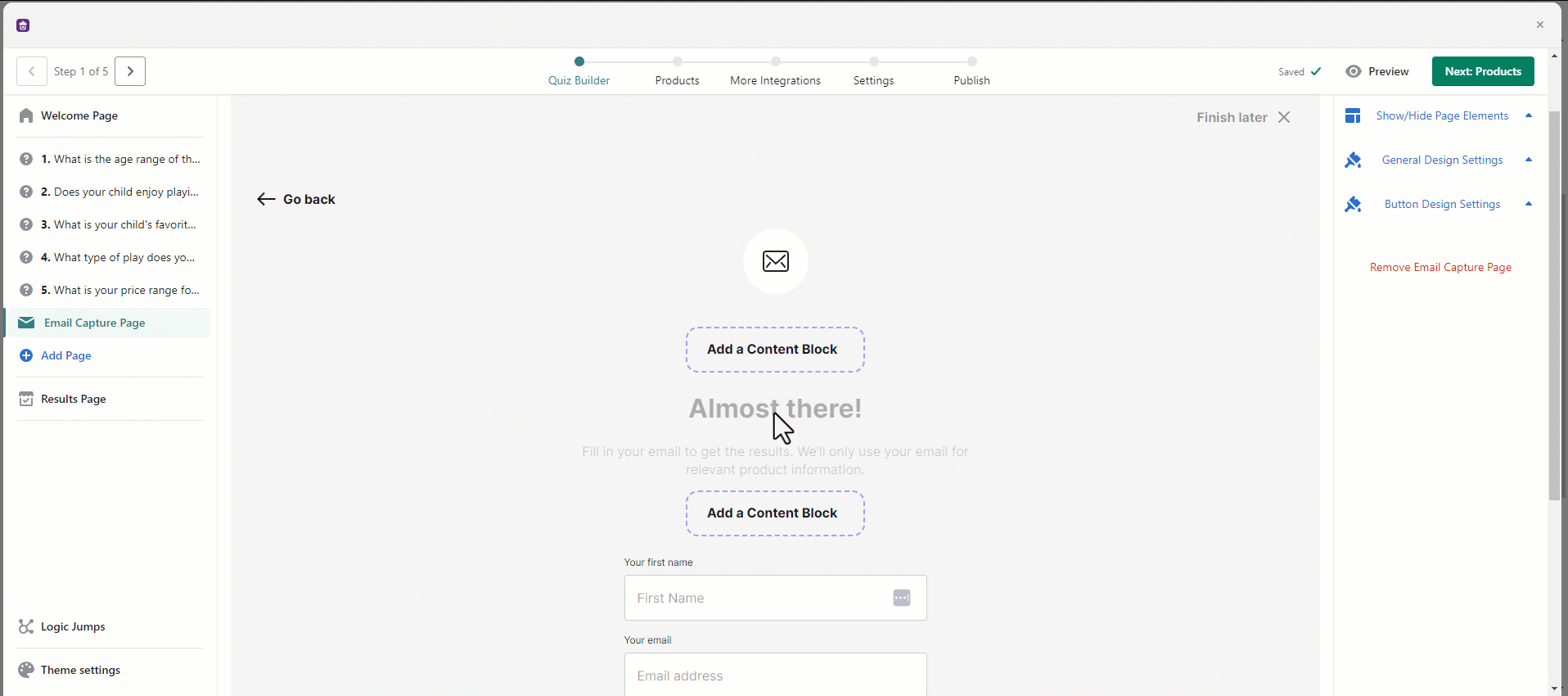
While capturing emails is a great opportunity to grow your business, your customers always have the option to skip this step by clicking on No thanks underneath the Submit & get results button. You can completely remove the No Thanks link making emails compulsory to see the results.
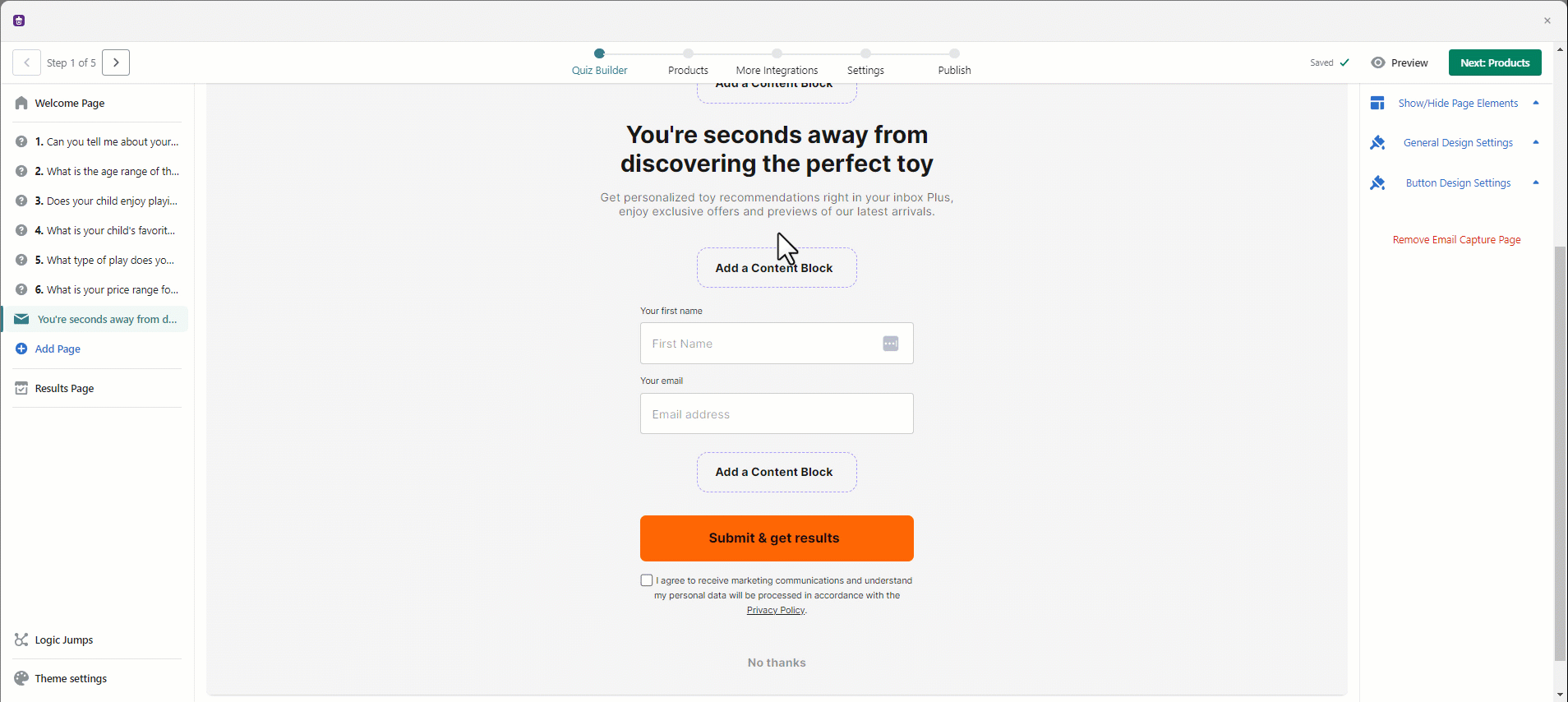
You can also capture customer names as well as email addresses and you also have the option of making this compulsory. If you've set up the integrations, the customer name and email data will automatically get sent to Klaviyo and/or Mailchimp.
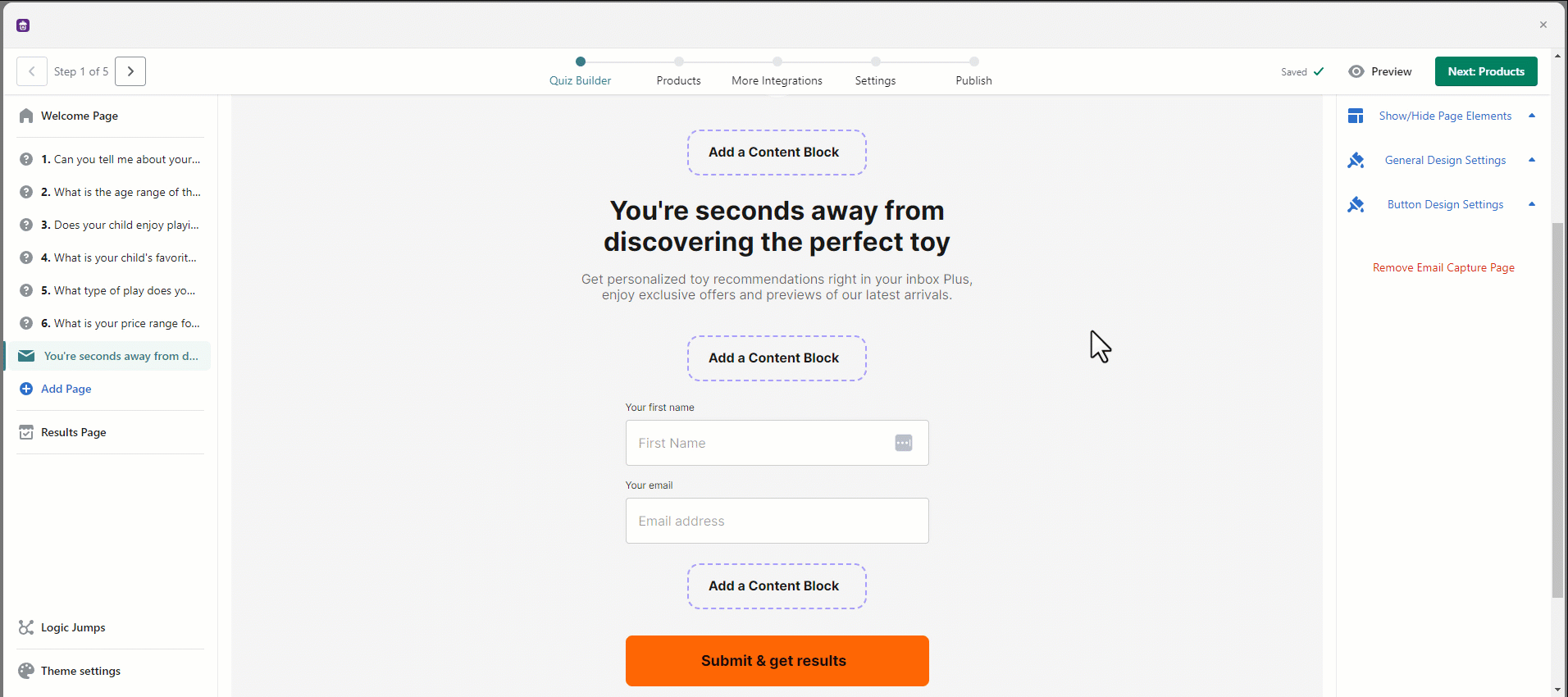
Lantern allows you to enhance your data compliance practices with our GDPR Checkbox feature. This optional feature provides a checkbox for customers to give their explicit consent for data collection, simultaneously offering them a link to your privacy policy.
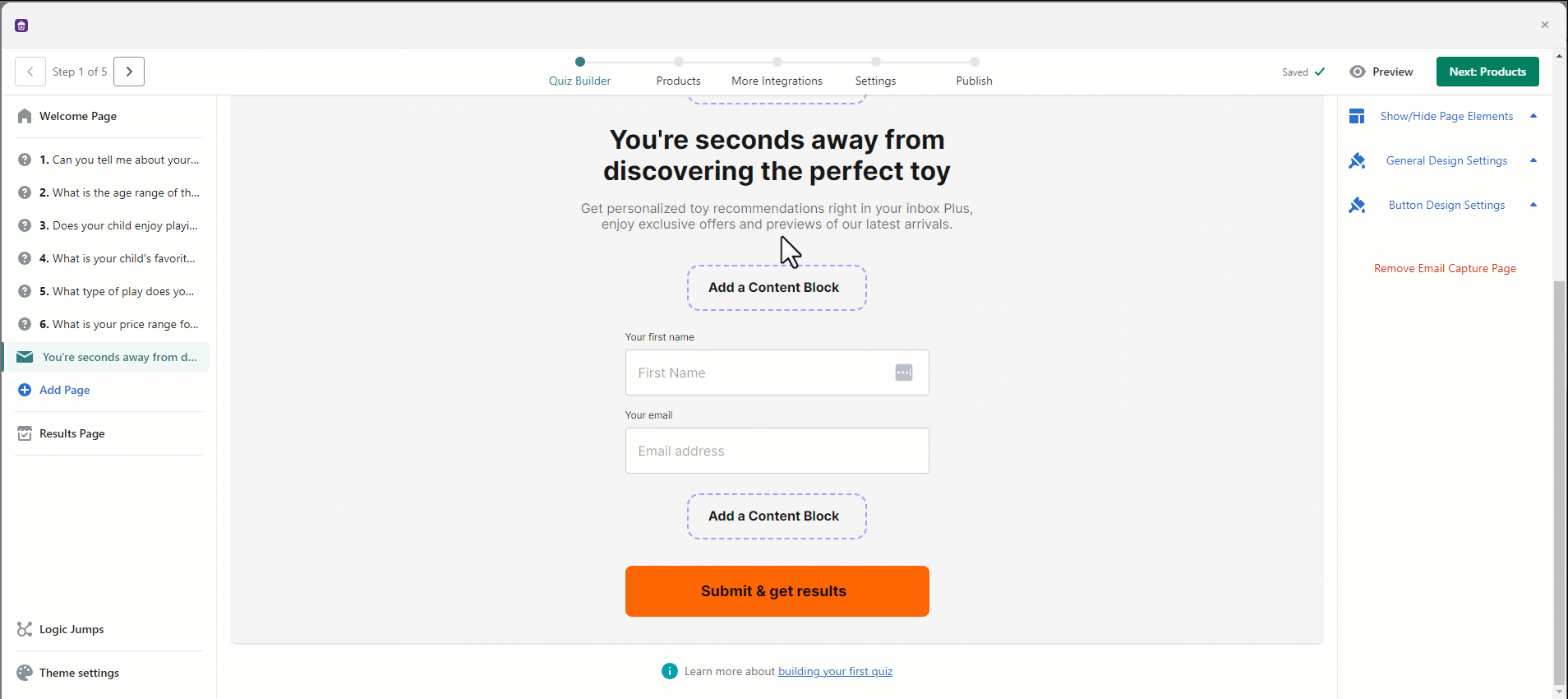
Additional Integrations and Customizations
- Klaviyo Integration: If you are capturing marketing consent and have a Klaviyo integration, it's crucial to understand how a customer's subscription status may change. Check out our detailed guide on Marketing Consent and Klaviyo Integration for insights into handling single or double opt-in lists and the implications of making the consent checkbox optional or mandatory.
- Shopify Customer Creation: Similarly, if you're creating customers in Shopify, you'll want to ensure you're handling their data correctly. Learn more about this process in our article on Adding Customers to Shopify Using Lantern Quiz.
- Customizing Button Text: For those looking to customize the wording of the "Submit and view results" button on the Email Capture page, visit our support article on Modifying the Default Text in Your Quiz for step-by-step instructions.
- Mailchimp Integration: Alongside Klaviyo, our Mailchimp integration allows you to save and use the email and customer names captured through the quiz.
By leveraging these features and integrations, you can maximize the impact of your quizzes and deepen your engagement with customers. If you have any questions or need further assistance, don't hesitate to contact our support team.