Klaviyo
Integrating with Klaviyo will allow you to build personalized email campaigns based on what answers your customers have selected in a flow.
This integration needs to be done in two places:
- The Lantern App itself
- The quiz you want to collect emails from
Alright, let's get started!
Step 1: Integration with Lantern
To get started, make sure you have a Klaviyo account.
1. Log in to Klaviyo
2. Click on your profile icon on the bottom left

3. This should open a menu full of options to select from!
Click on the Settings button in the list of options
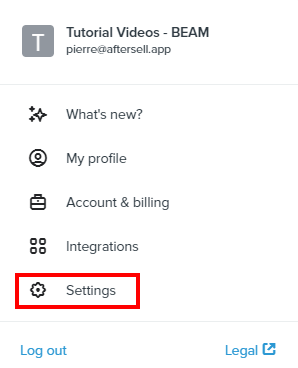
4. Then click on the API Keys tab to open the list of API keys associated with your Klaviyo account!
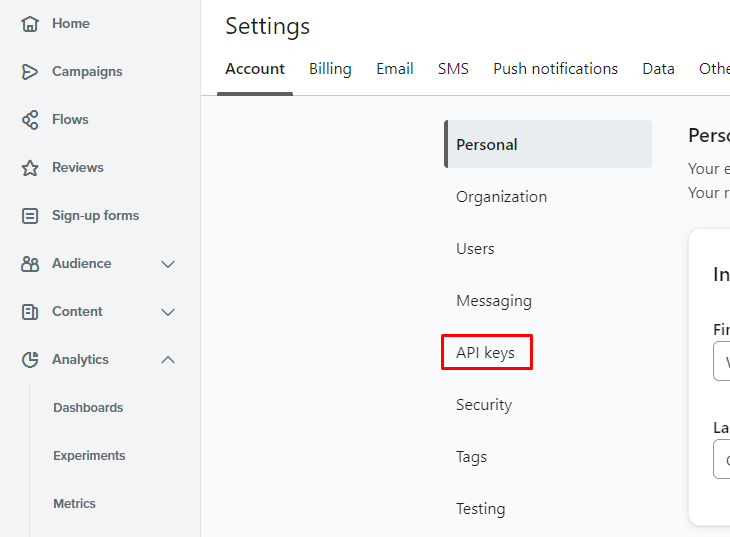
5. Copy both the Public API Key, and a Private API Key. The private API Key can be unhidden with the eye icon next to it.
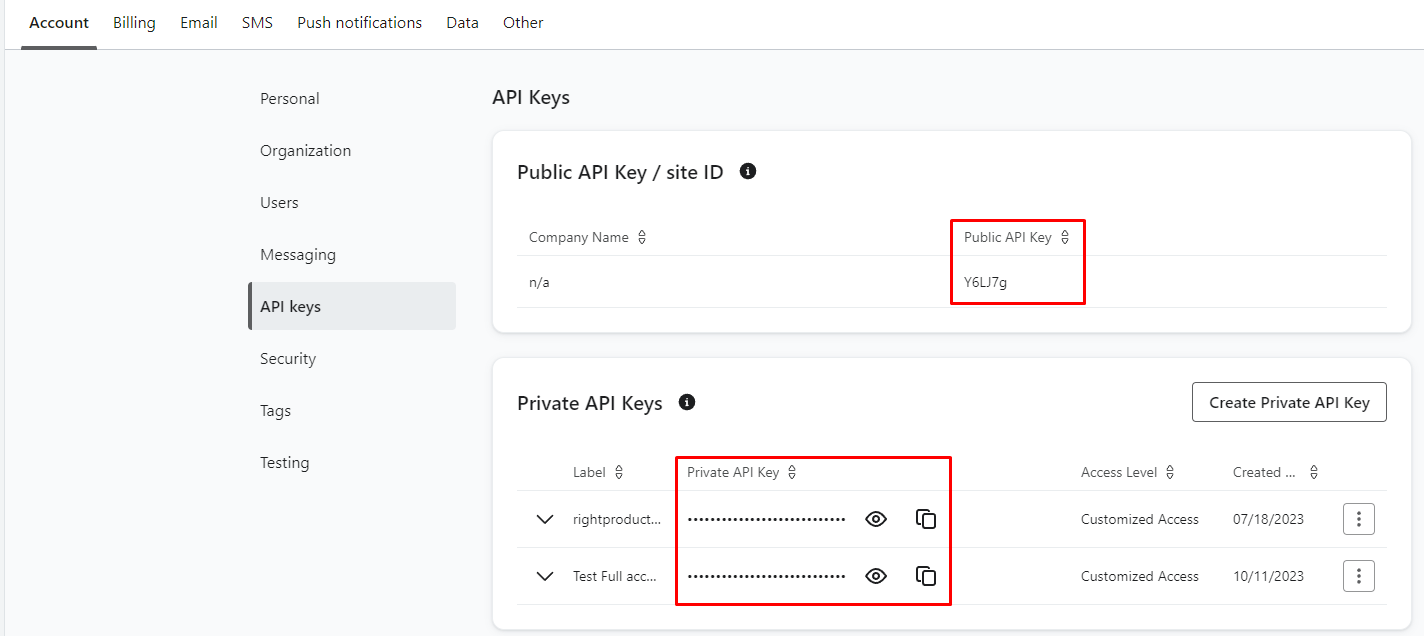
Please note: You can create a separate private API key specifically for your customers that complete the quiz. To do this, click the Create Private API Key button seen in the image above.
Please make sure this is set up as a full access API key.

6. Open Lantern from your Shopify store admin.
Go to the More Integrations tab, and click on the "Connect" button on the Klaviyo entry.

7. Enter the Public and Private API Key from step 4, and click Connect.
You should get a success message on the bottom of your screen!
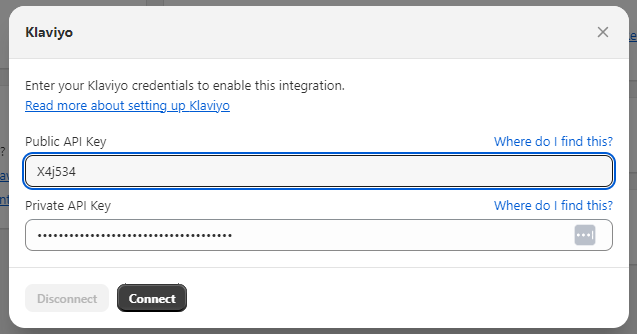
Step 2: Integration with your Quiz
You have now connected the app with Klaviyo. The next step is to connect Klaviyo to your quiz now!
To make sure you are collecting data properly, make sure to follow these steps for each flow you'd like to collect emails from!
1. Click on Lists & Segments on the left side of Klaviyo, under the Audience group.
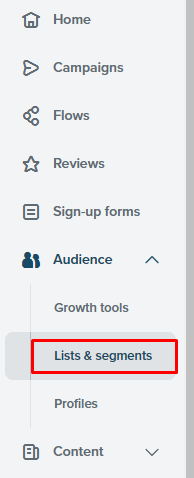
2. Click on the Create List/Segment button on the top right of the screen.

3. Choose to create a List
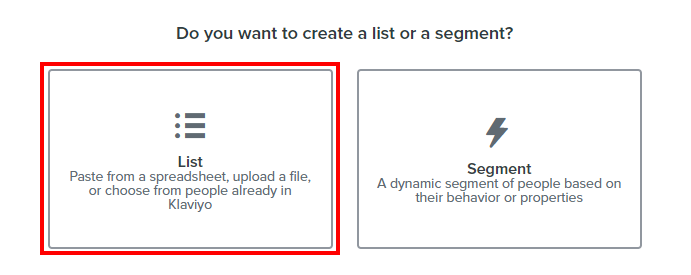
4. Choose a name for your list, in this example we used "Siesta Sloth" as our list name.
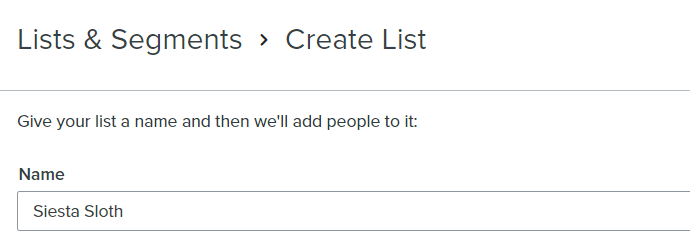
5. Click on the "Create List" button on the bottom right of the page.
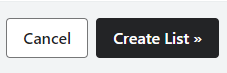
6. Head over to the settings tab of your new list, and copy the List ID.
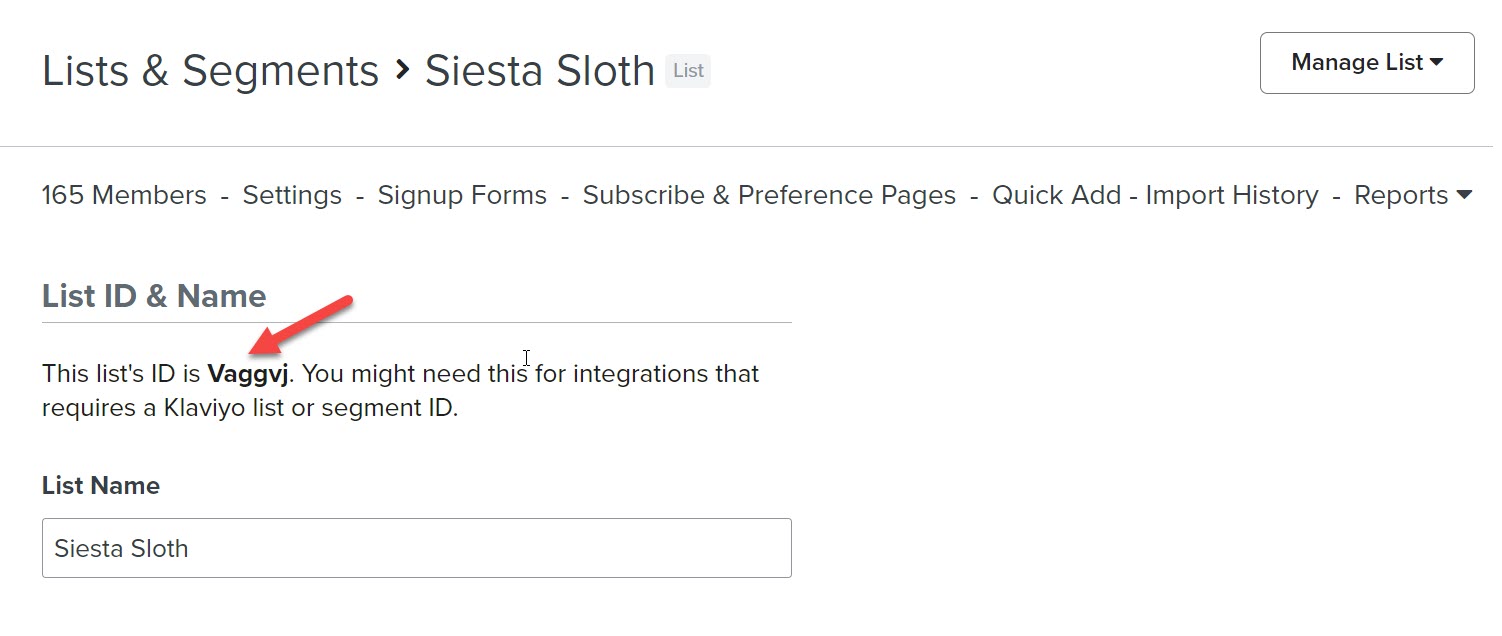
Please note the list ID in this example is Vaggvj (NOT Siesta Sloth!)
7. In Lantern, edit the quiz of your choice and head over to the More Integrations step by clicking on it on the top of the page.
Then click on the green Activate button for Klaviyo.

8. Paste the Klaviyo List ID from step 6 in the List ID field. Then hit the Save button!
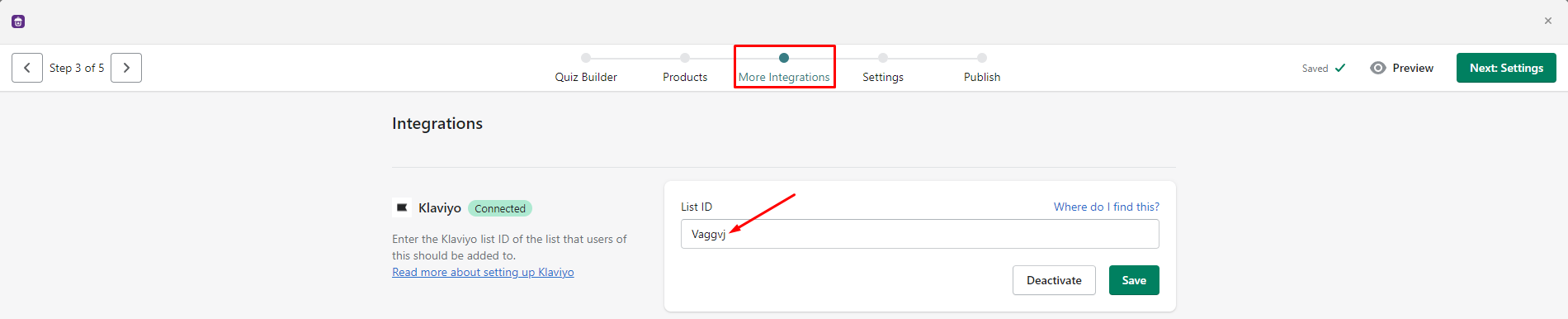
Make sure the quiz contains an Email Capture step.
To add an Email step to the quiz, click on the + Add Page inside the Quiz Builder.
Then select Email Capture Page and click Add Page.
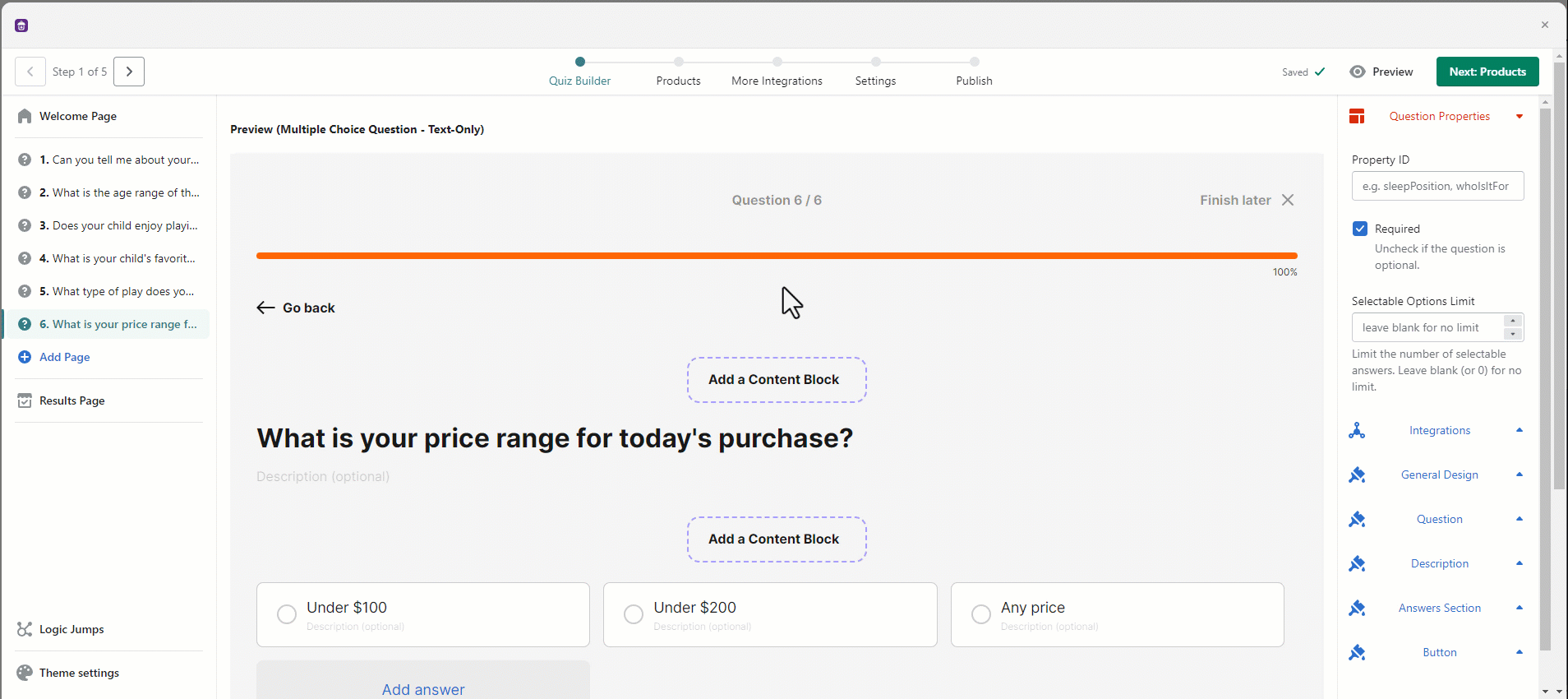
Thats it! Customers who enter their email address in your quiz flow will now show up in Klaviyo, and you will be able to create segments based on their quiz answers.
9. You are now ready to create audience segments in Klaviyo using the data obtained from the quizzes.
Once you have integrated the app, each person who completes the quiz and enters their email will be added to your designated list in Klaviyo. Their profile will have an Activity Log section on the right hand side of the screen, that shows a "Completed Product Finder" event with their answers, and "Product Recommended" events with the recommended products.
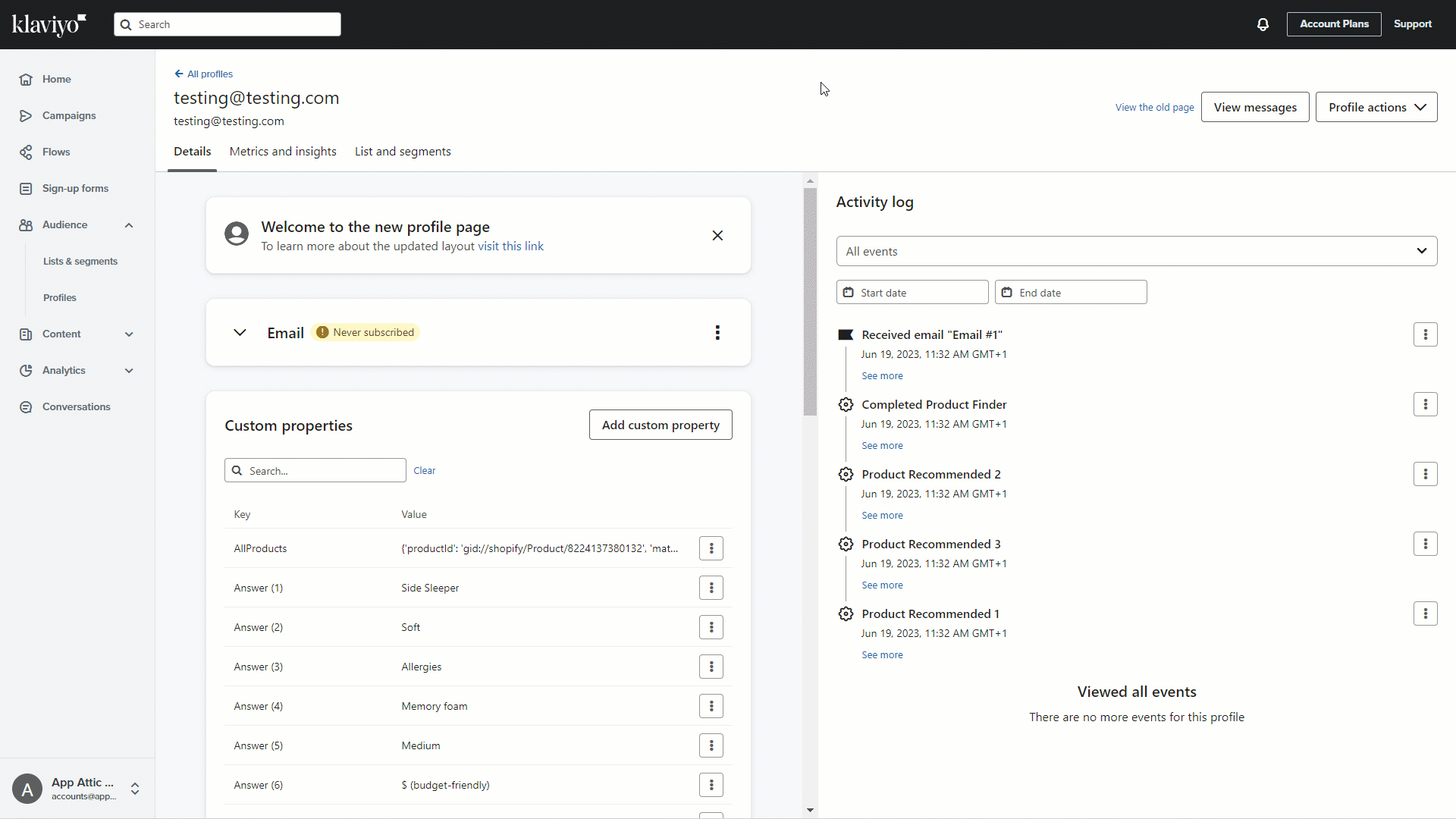
To the left of the Activity Log , you will find Custom Properties which is a detailed list of all information synched from the quiz such as Questions and their Answers, Product Results with Price, Currency, Product ID, Product Name, and Product URL.
This information will help you write personalized e-mail recommendations through Klaviyo Email Flows covering how to create Klaviyo segments as well using Lantern data.
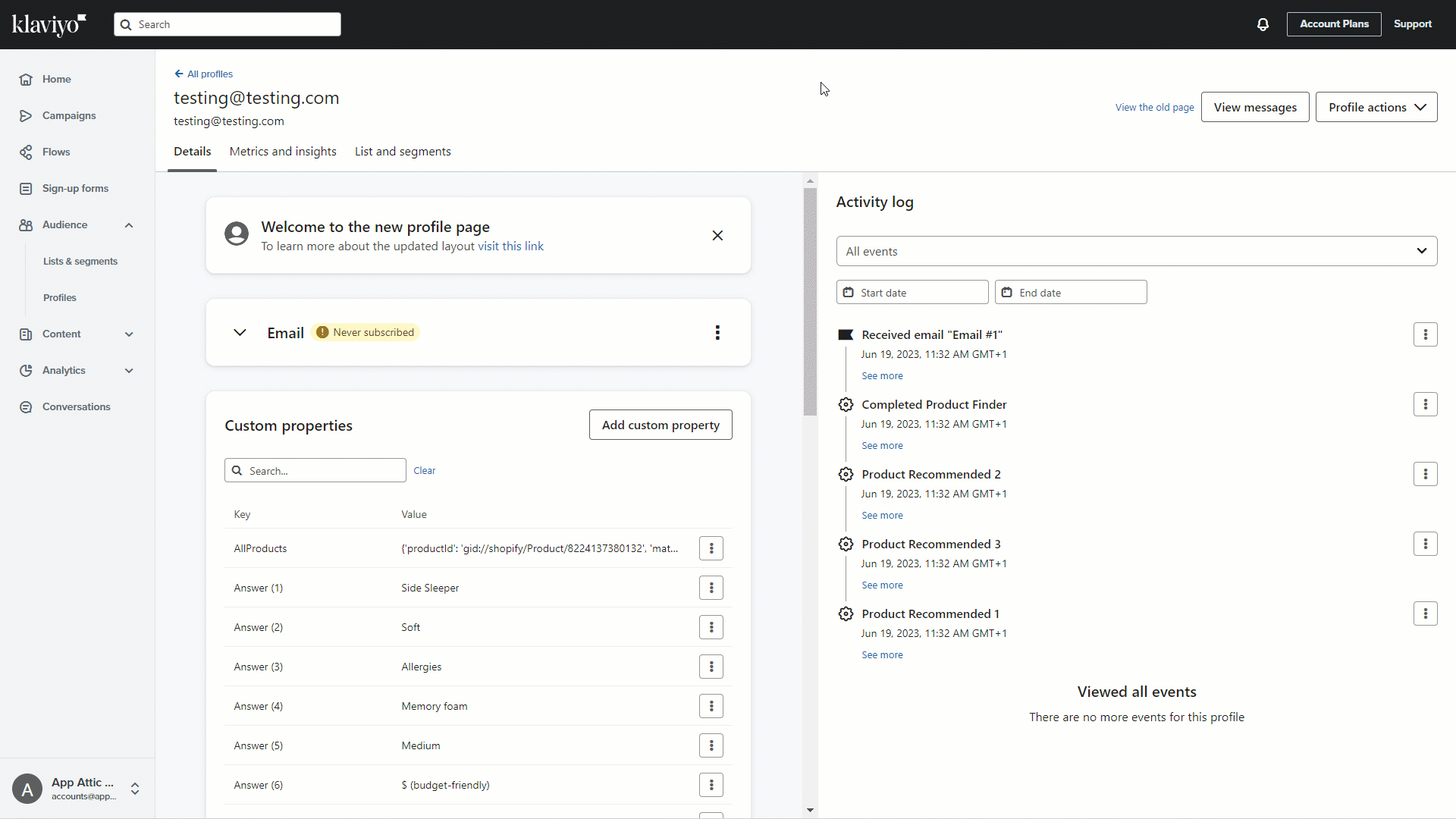
Please note that data coming in from the quiz completions inside Klaviyo is organized in alphabetical order, which is why Answers are at the top of the list and Questions at the bottom.


















.webp)


















