Add a short description using product metafields
If you prefer, you can check out this information in video format.

Using Metafields as Product Descriptions in Your Quiz
With Lantern, you can now display any existing rich text product or variant metafield as a product description within your quiz. Simply follow these steps to configure the metafield in your quiz.
Selecting a Metafield in Lantern
- Inside the Lantern Quiz Builder, go to the Results Page.
- Enable the Show short description from product metafields option.
- In the textbox provided, enter the name of the rich text metafield you want to display as the product description. If you already have a metafield (e.g., petfood_fr, product_summary ), simply input its name.
- Note: Only Rich Text metafields will work for displaying product descriptions. Using other types will result in an error.
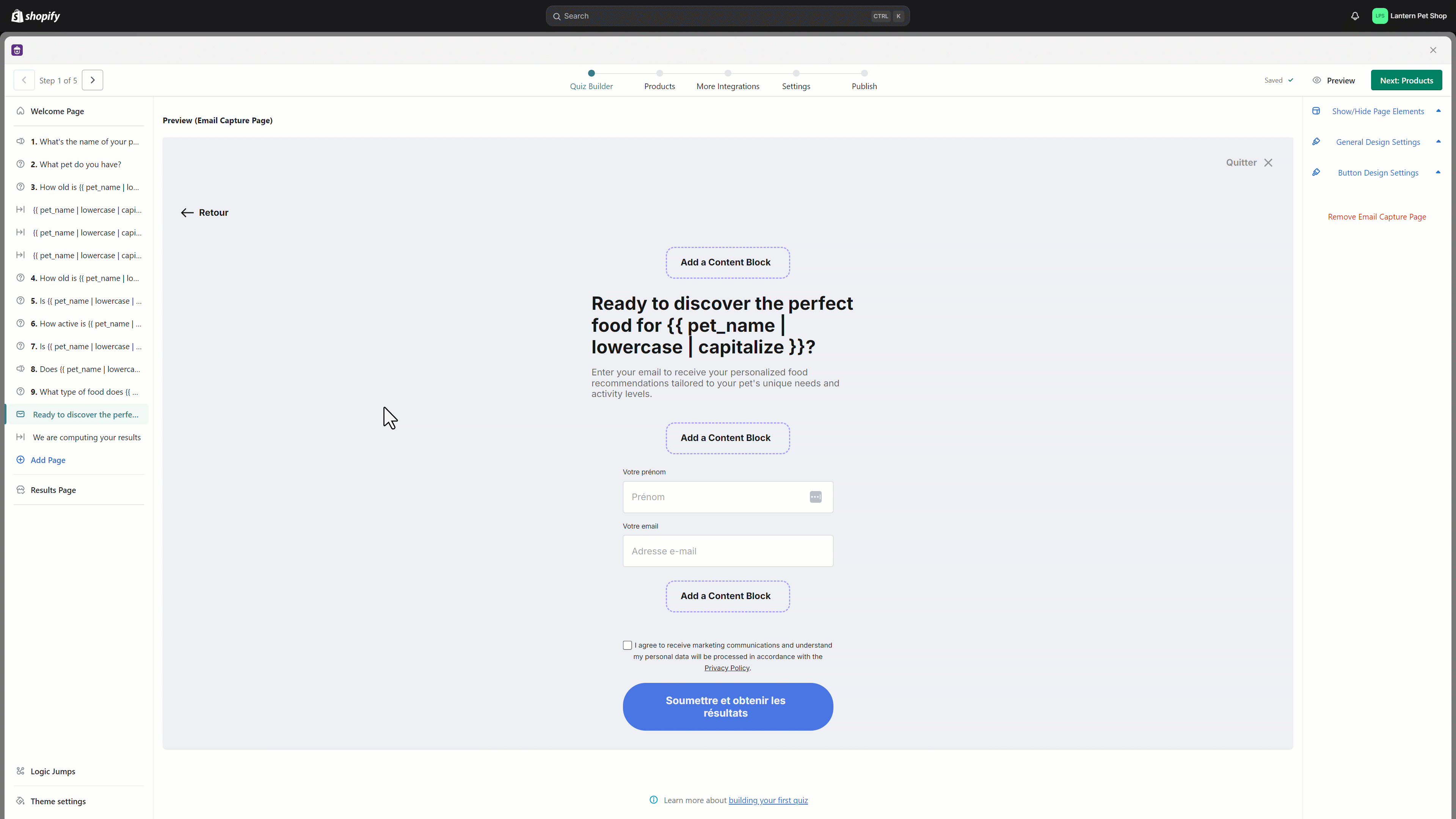
- Make sure to publish your quiz after making these changes so they go live. The metafield descriptions will now be displayed on the quiz results page. If the metafield is already set up in Shopify, the quiz will automatically pull and display that metafield's content for the relevant products.
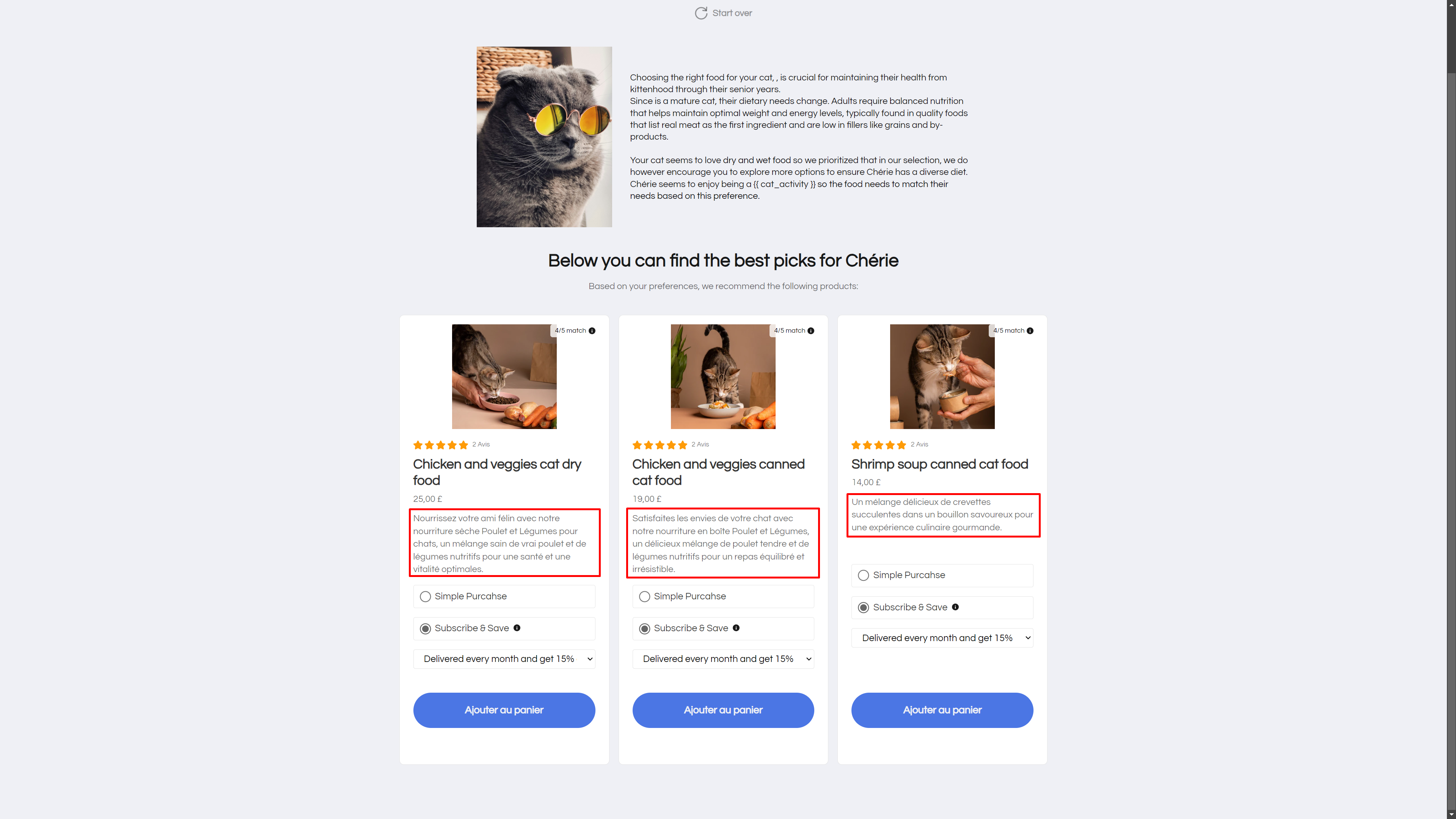
Creating a New Metafield for Product Descriptions
If you don’t have a suitable metafield or want to create new one, follow these steps:
- From your Shopify Admin, go to Settings → Custom Data → Products.
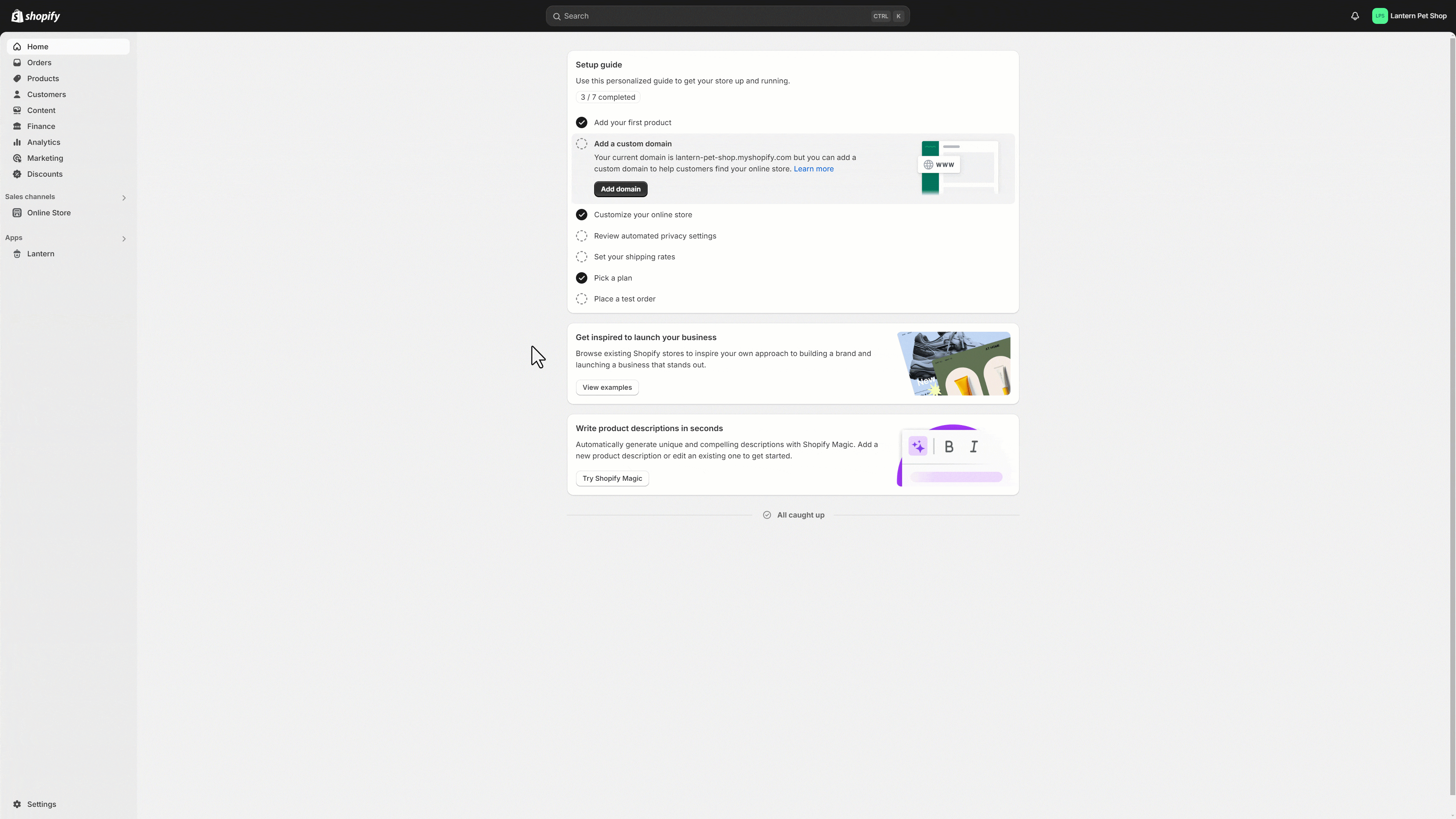
- Click the Add Definition button and in the Name input box, enter lantern_description (or any custom name that matches your specific quiz or language).
- Your Namespace and Key will automatically set to custom.lantern_description
- You can create as many metafields as needed, such as lantern_description_en for English and lantern_description_fr for French, to cater to different quizzes or language versions.
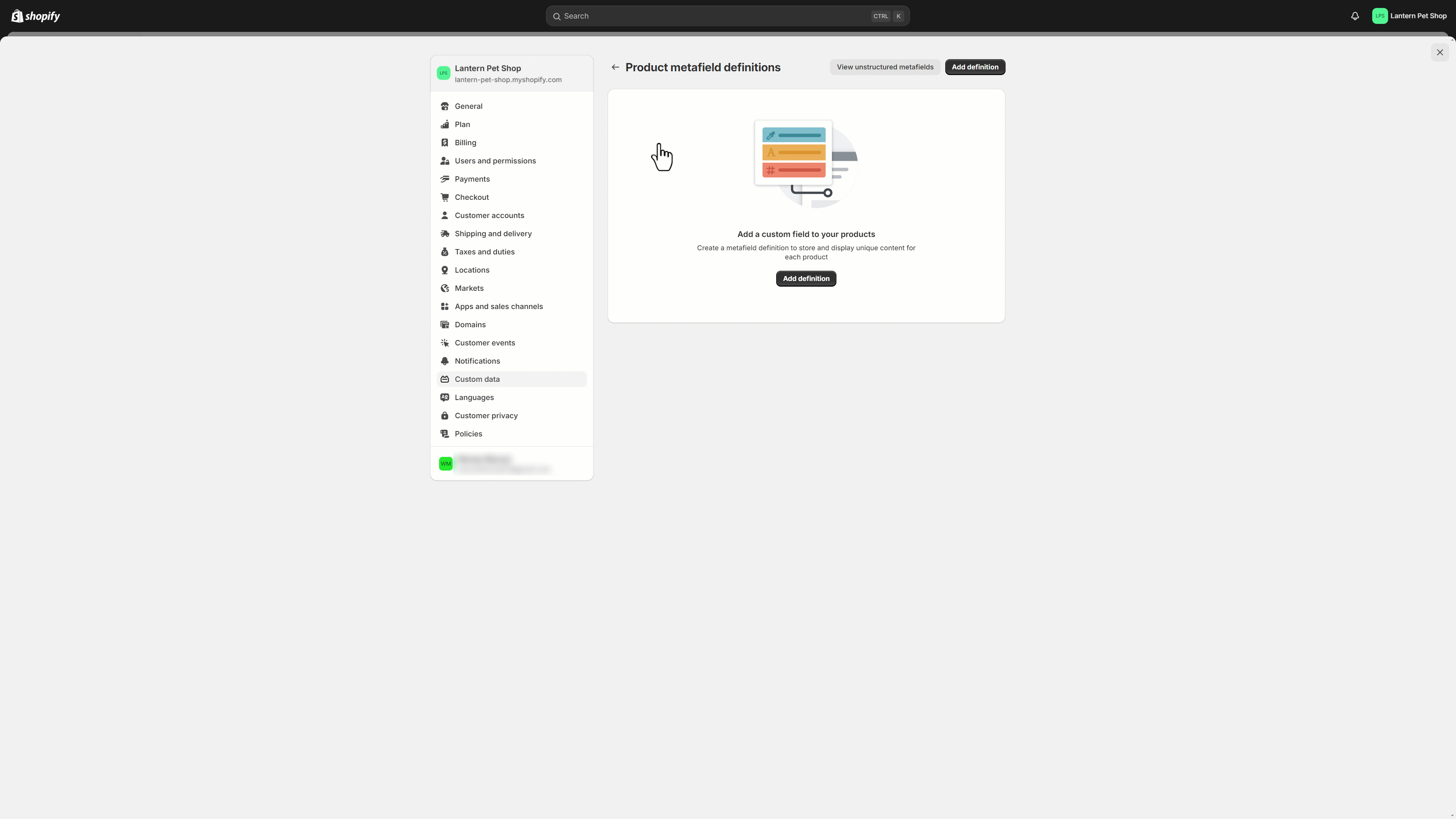
- You can enter whatever you want in the description box. This just serves as an internal reminder of what the meta field represents.
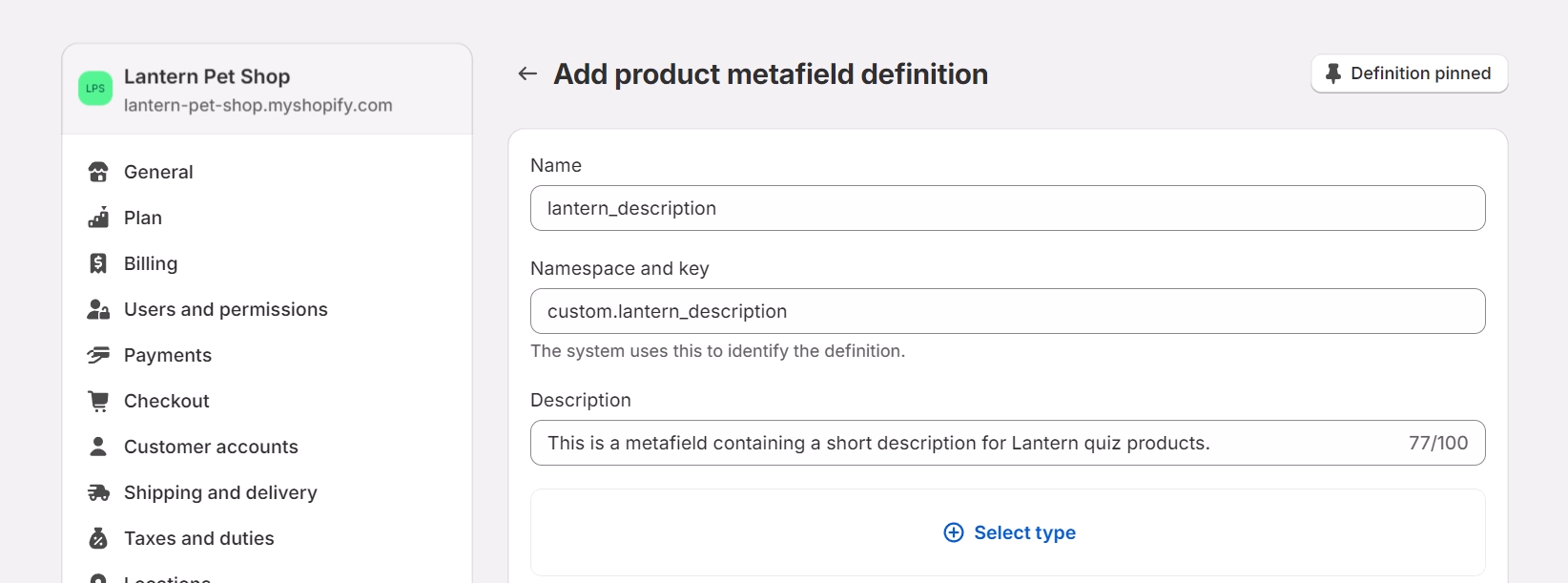
- Select the metafield type as Rich Text and click Save to create your custom metafield.
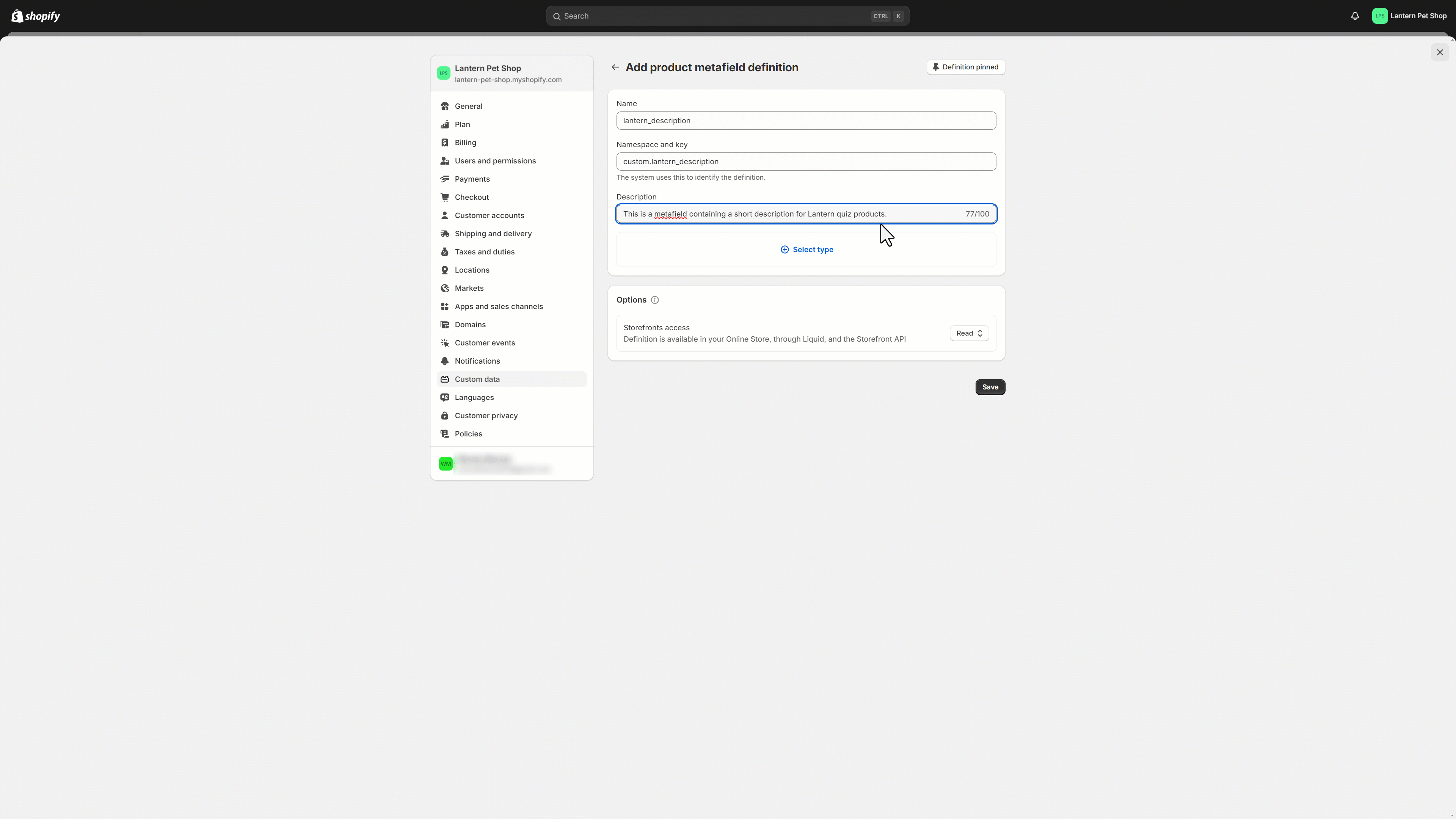
Add brief descriptions for your products
From your Products tab inside your Shopify Admin, click on a product and at the very bottom of its listing you will find a list of the available metafields you have created for it, including lantern_description. Selecting this metafield will open us the rich text box in which you can enter and fully format your product description.
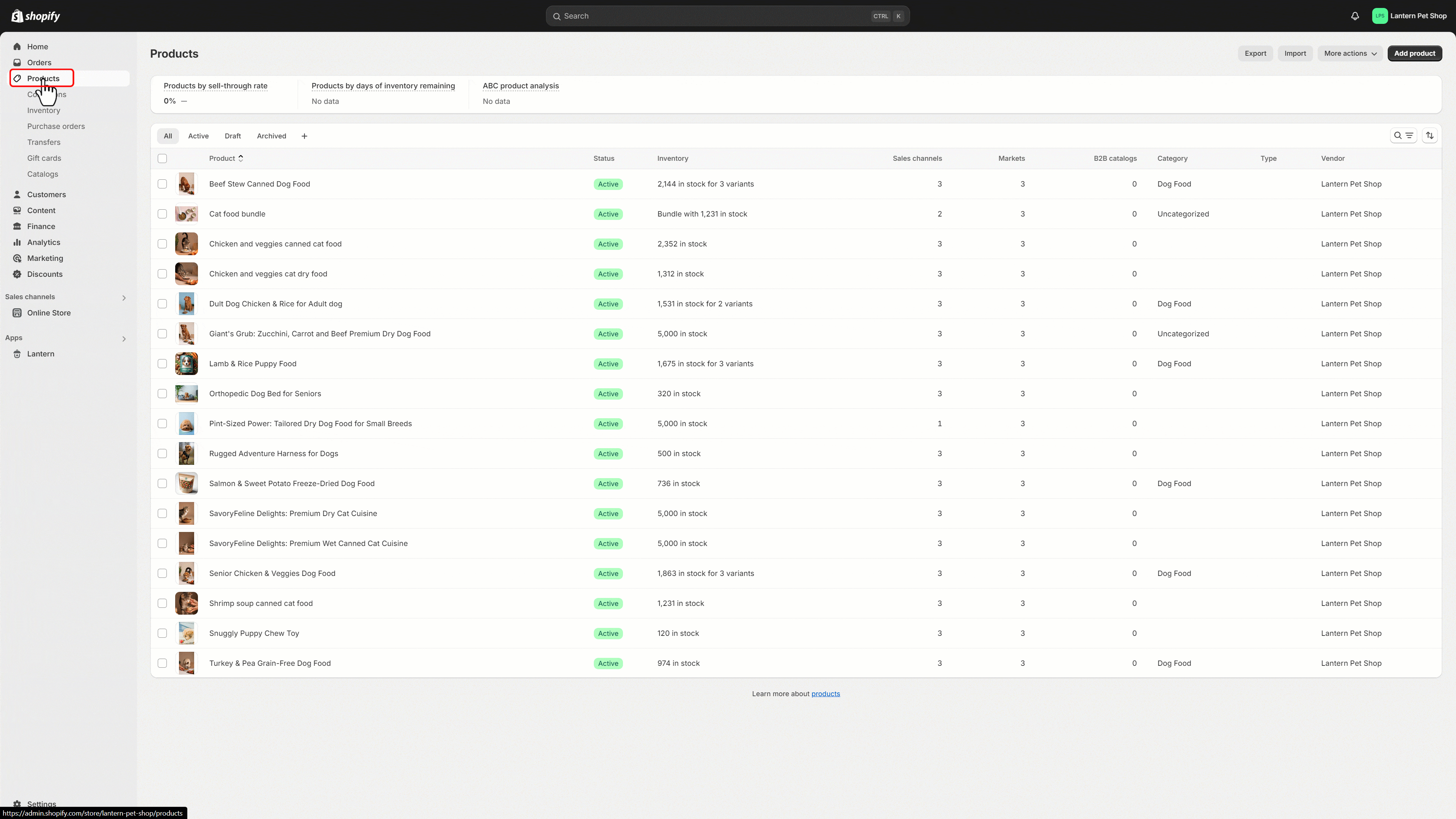
Once you’re done editing and formatting your description click Save.
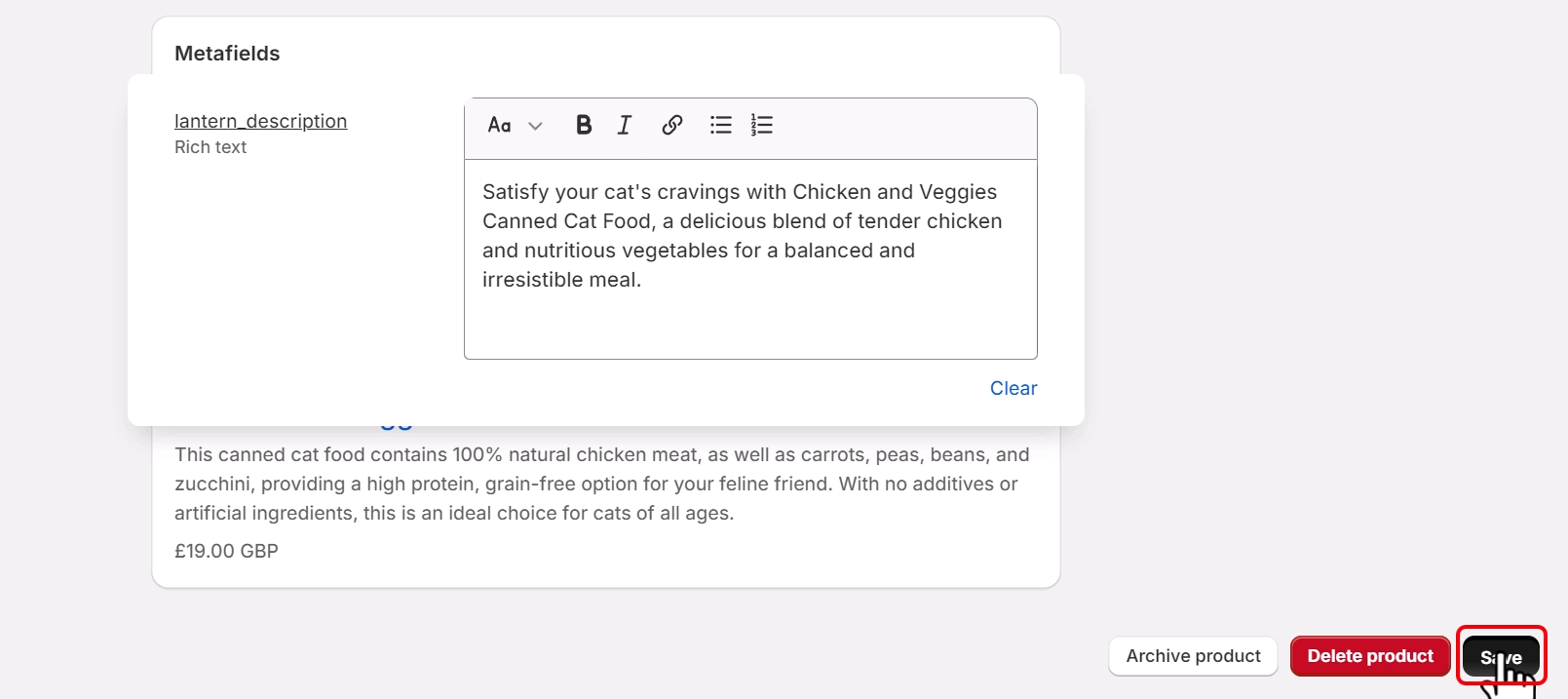
Adding metafield descriptions to variants
In order to do this, you need to create a metafield at variant level by going to Settings→ Custom data→ Variants
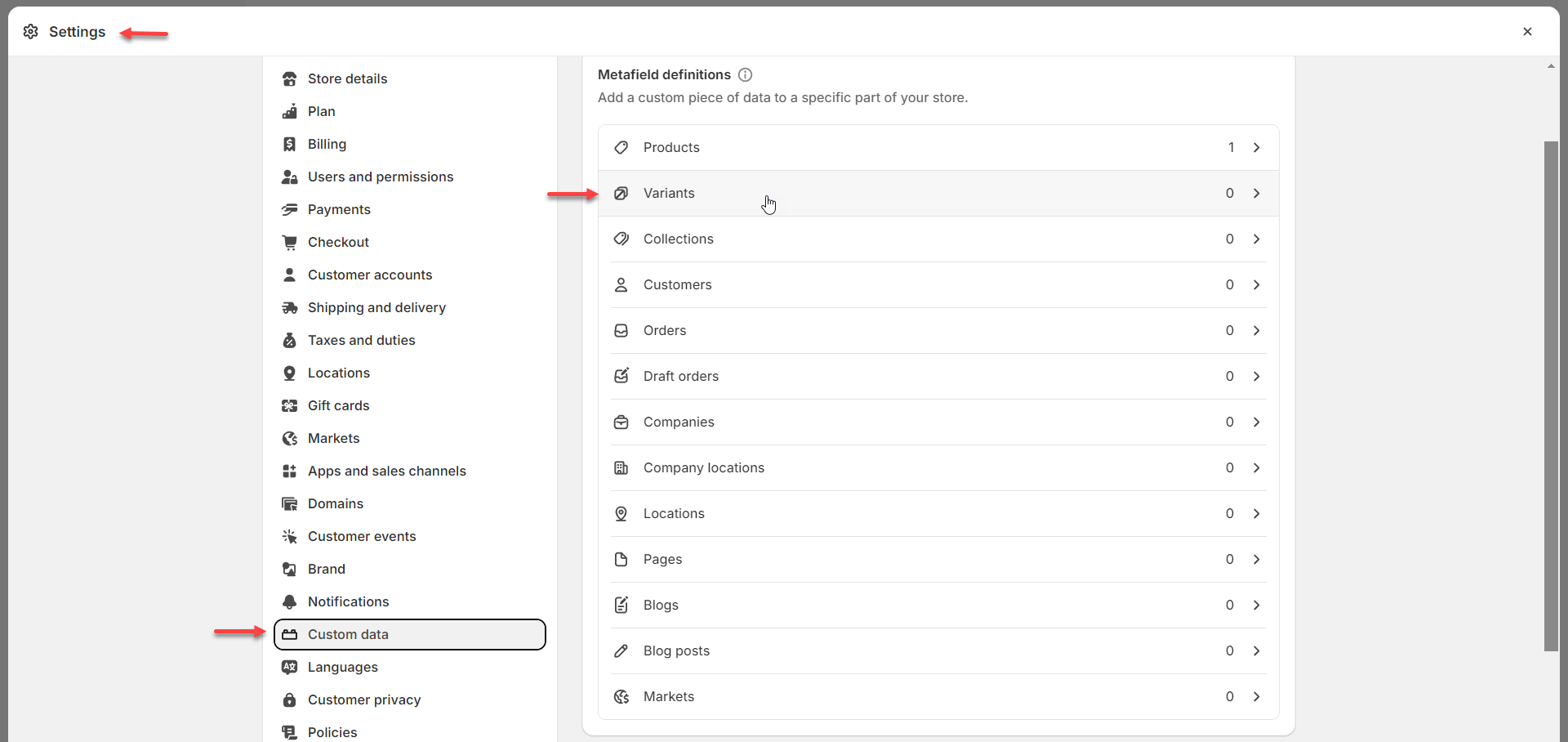
The variant metafield name will be exactly the same as the one for products lantern_description and the type should also be rich text
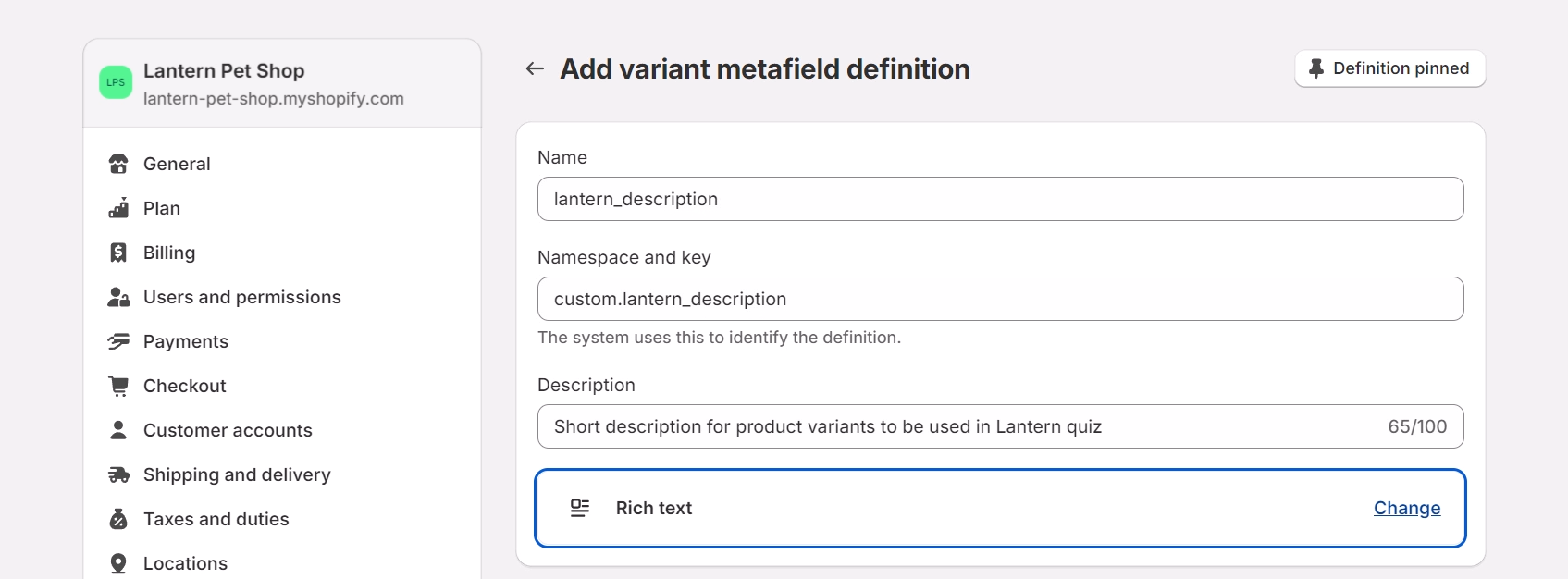
To add a description, head over to the product listing, select the variant and scroll down to the bottom where you will find the lantern_description metafield:
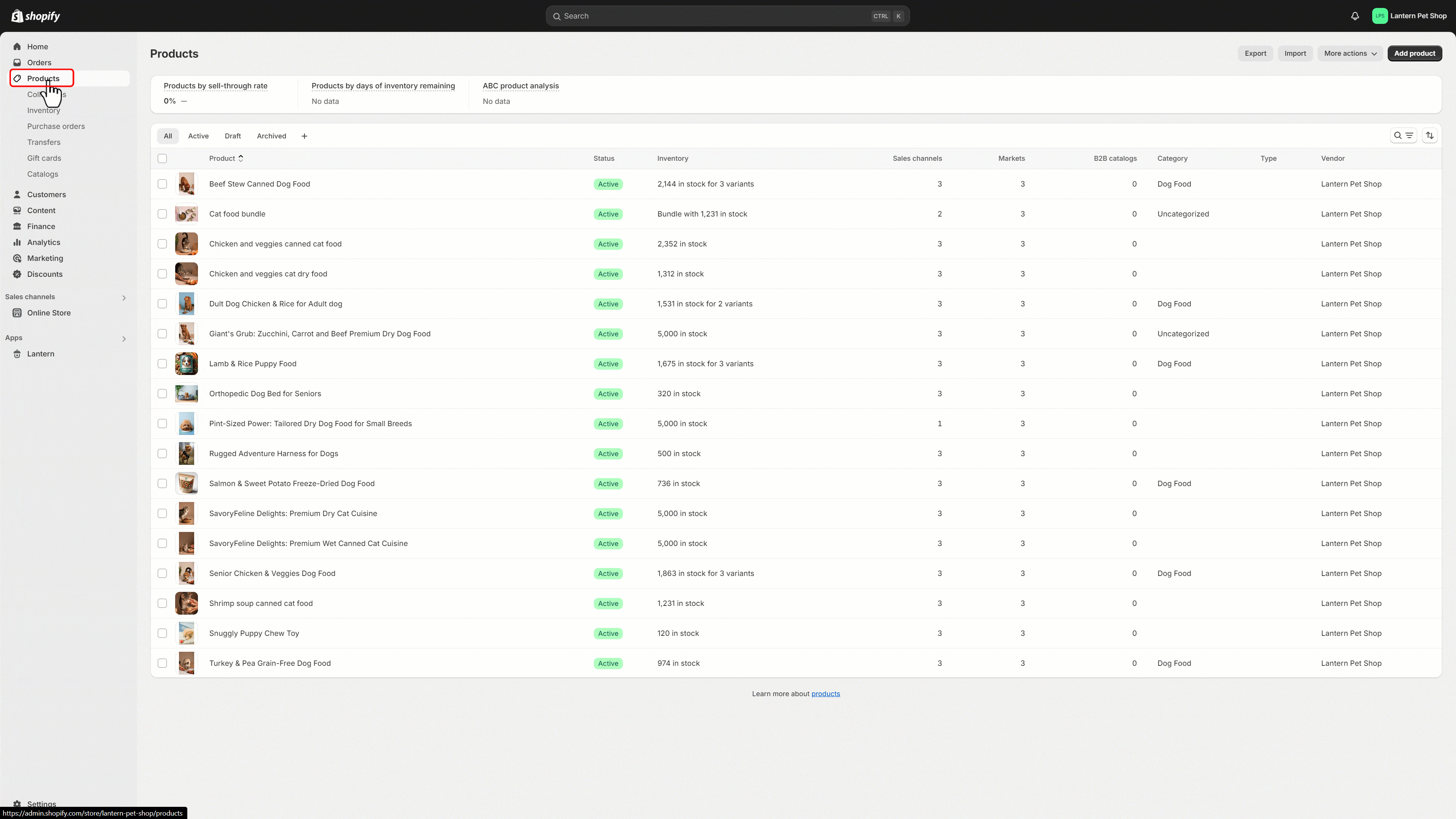
Enable metafield descriptions inside Lantern
Inside the Quiz Builder, head over to the Results Page and select the Show/Hide elements drop-down menu.
From this menu enable the Show short description from product metafields option and enter the name of the metafield we’ve just created (e.g., lantern_description)

Make sure to publish your quiz so that your changes go live and your metafield descriptions will now be displayed on the results page.
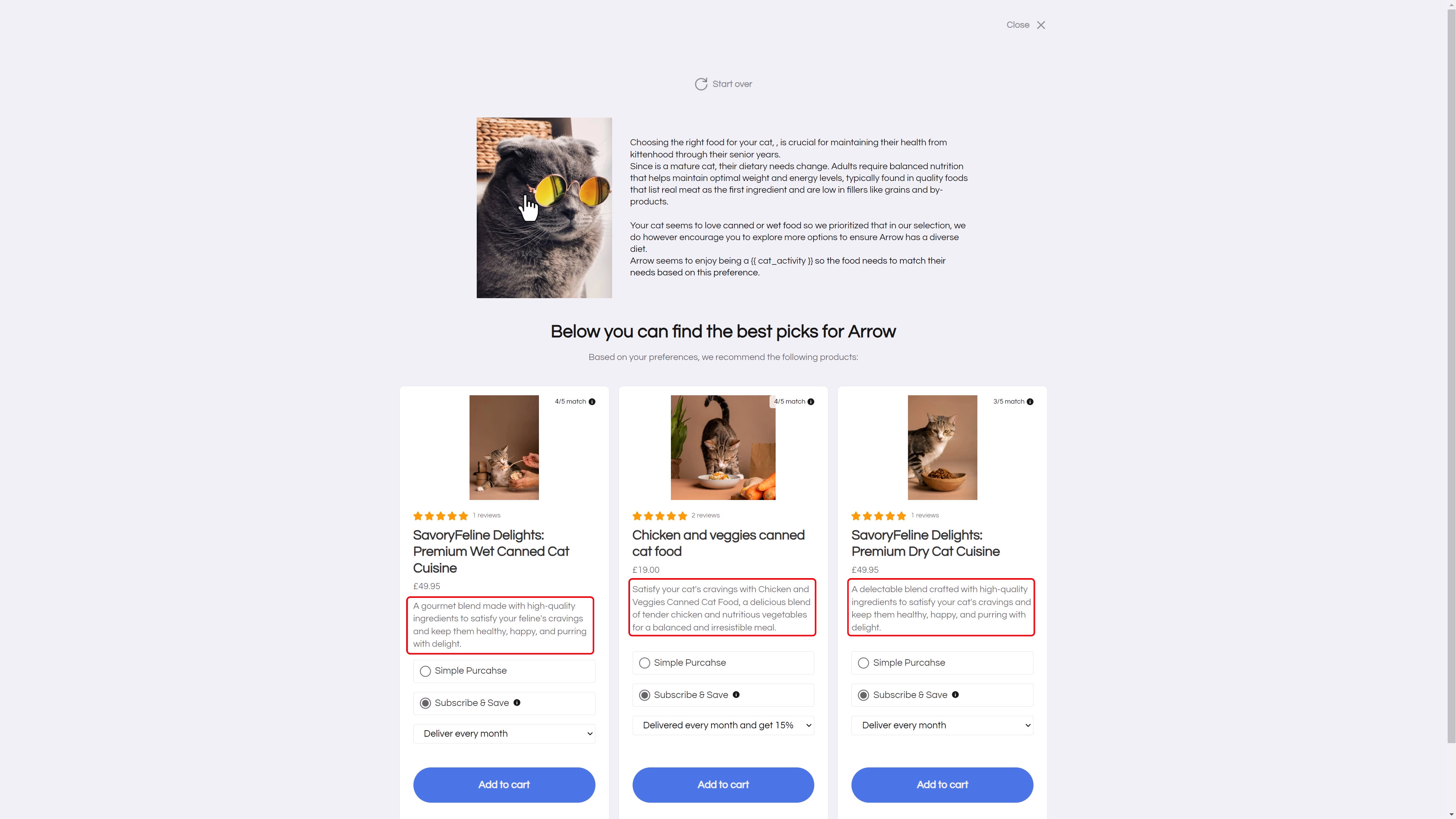
Key Points to Remember
- Only Rich Text metafields can be used for product and variant descriptions in Lantern quizzes.
- You can use existing metafields or create new ones, and they can have any name you choose.
- The quiz will pull the description based on the name of the metafield you provide in the Lantern Quiz Builder.
As always, don’t hesitate to contact our support team if you have any question or need any assistance.