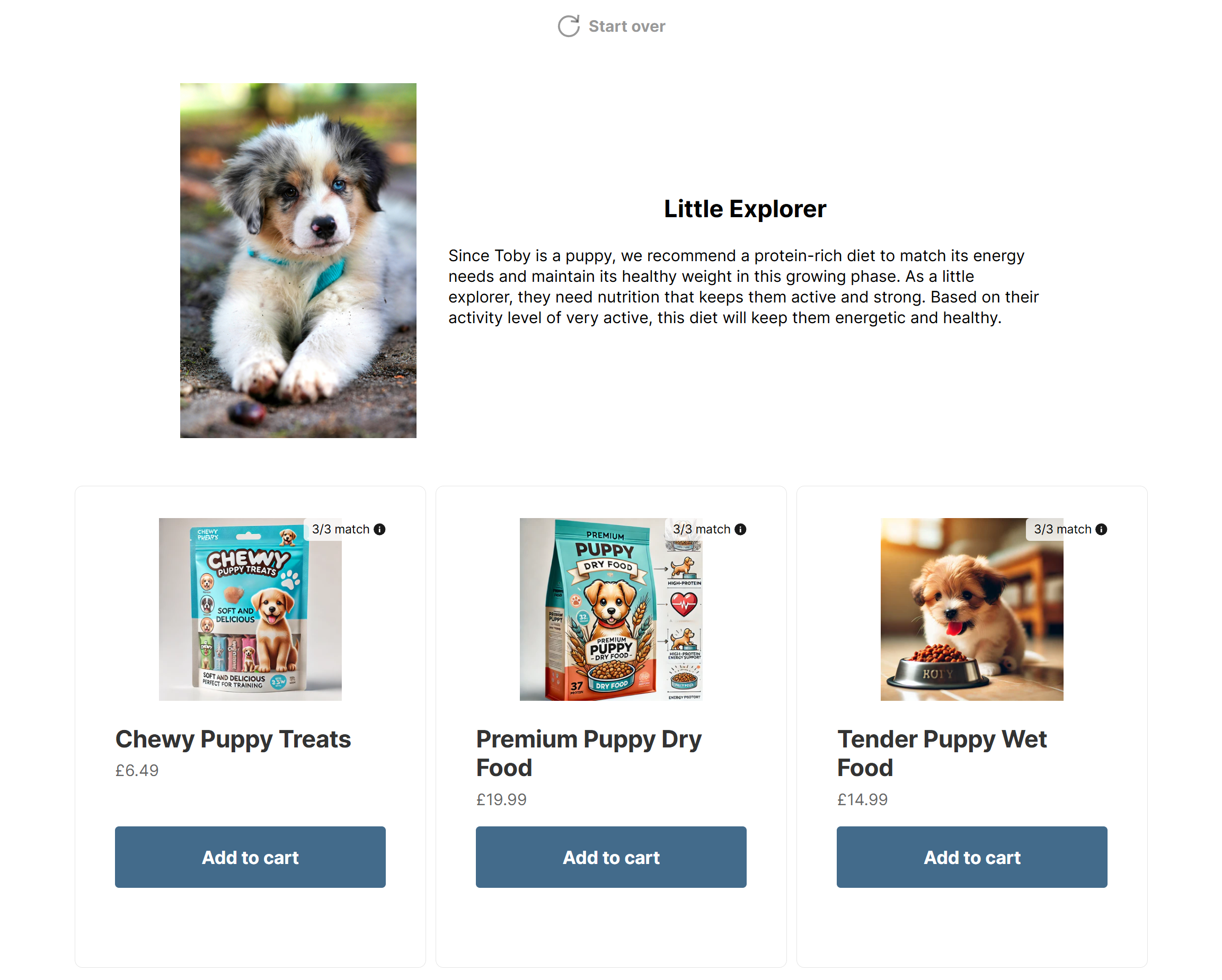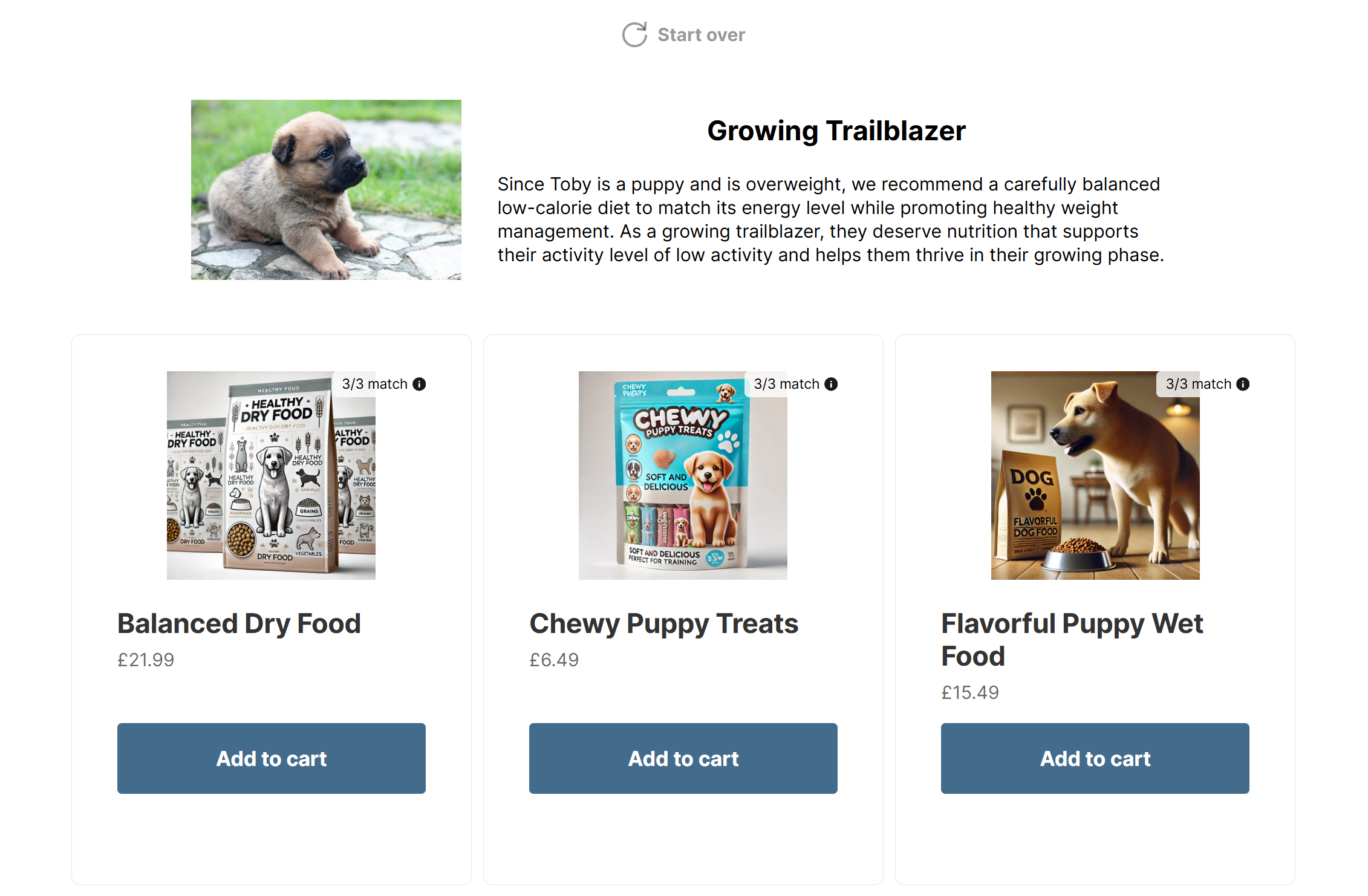Dynamic Content Blocks
Dynamic Content Blocks provide a flexible way to display customized results on your quiz’s results page. They can be used as a standalone alternative to the default results or as an additional source of information or product recommendations based on specific combinations of answers your quiz takers selected.
Dynamic Content Blocks are especially effective for recommending routines or providing targeted information. For example, you can offer your customers pet diets based on their selected answers and recommend specific product combos tailored to that diet match.
If you plan to show product recommendations using only Dynamic Content Blocks, make sure to hide your default results. For more information, check out our article on setting up your results page.
Step 1: Creating a Dynamic Content Block
To begin setting up your Dynamic Content Blocks, navigate to the Results Page in your quiz builder and click the "Add a Dynamic Content Block" button. This will allow you to start configuring your variants.
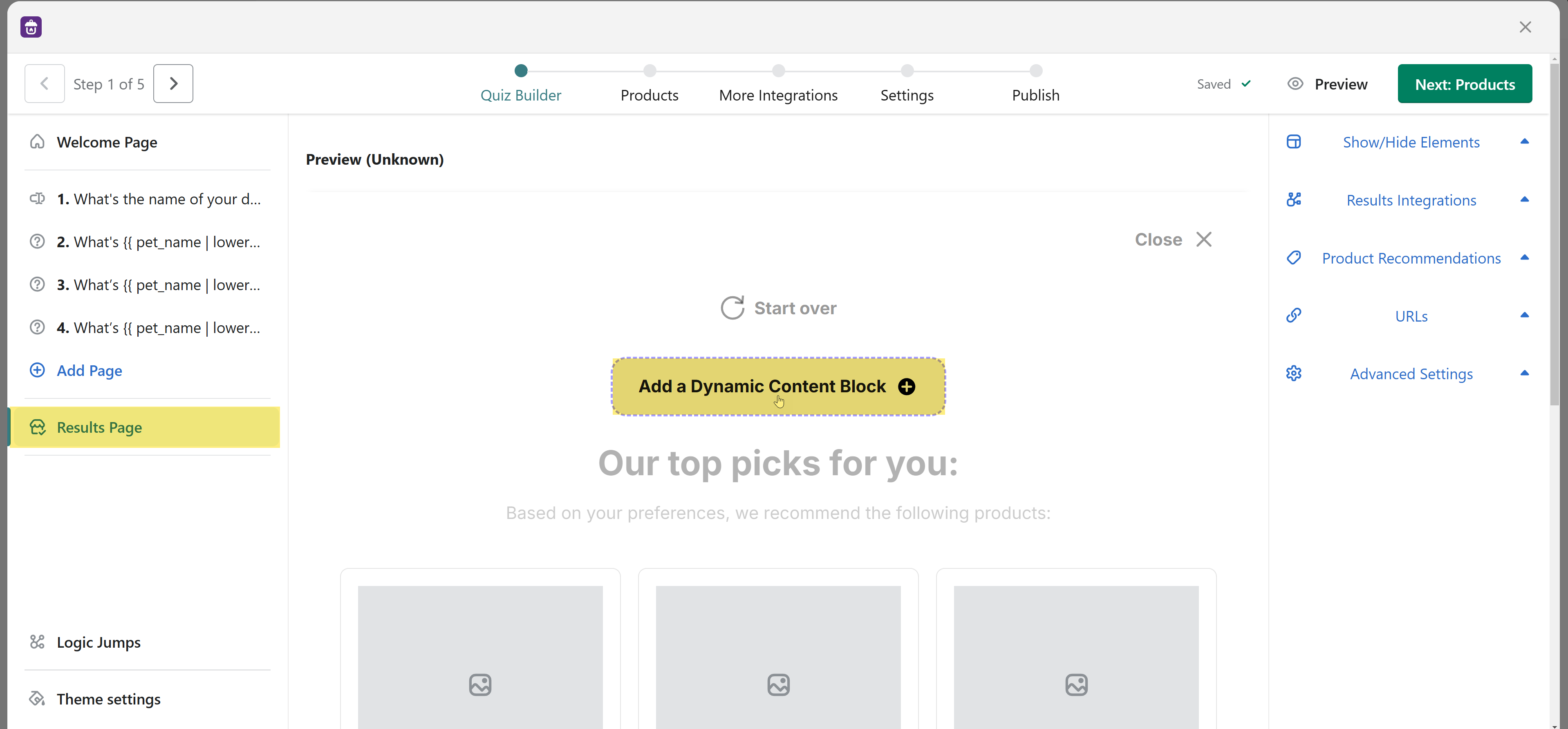
Step 2: Configuring Variants
Dynamic Content Blocks typically include multiple variants. Each variant addresses a specific set of needs based on your customers' answers. A variant can include a personalized title, additional text, an image, and product recommendations.
For this guide, we’ll create 6 variants addressing different dietary needs for dogs based on their age and weight profile: Puppy, Adult, Senior with normal weight, and Puppy, Adult, Senior overweight dog. Each variant will feature one dry food, one wet food, and one treat bag option. This way, you can see how using Dynamic Content Blocks, you can be in complete control of the product combos your customers see on top of the extra personalized information you give them based on their dog’s age and weight.

Step 3: Customizing a Variant
We will create the first variant for a Puppy of normal weight. We recommend adding personalized text using property IDs from your quiz, like "Since {{ pet_name }} is a puppy, we recommend a protein-rich diet to match its energy needs and maintain its healthy weight in this growing phase."
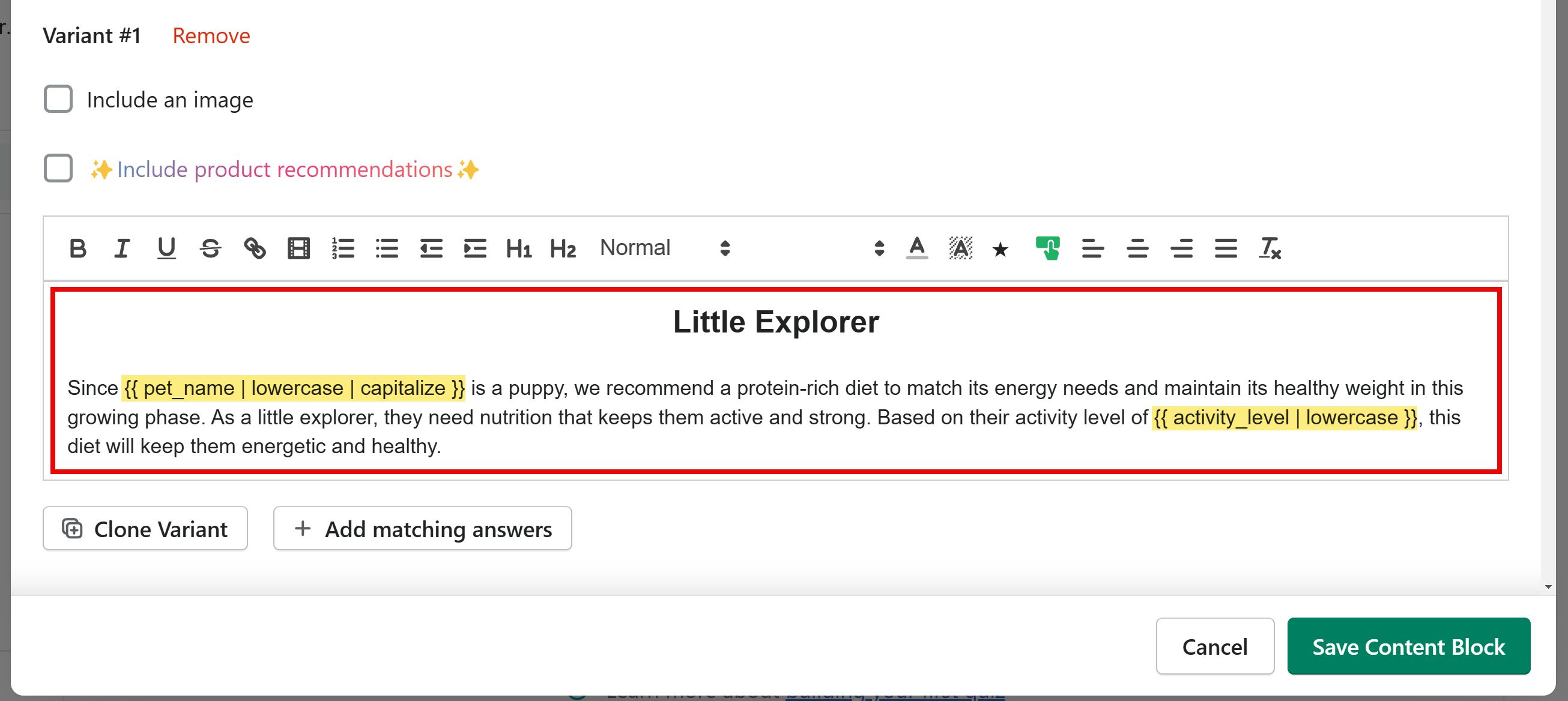
Next, we can add an image and configure its position, for instance, aligned to the left with 30% width on desktop and 100% width on mobile. We can also include product recommendations by clicking the "Include Product Recommendations" checkbox and adding three products tailored to a normal-weight puppy's specific needs. In our case, we will have dry food, wet food, and a treat bag option for this diet plan, and we will replicate this format in all of our variants.
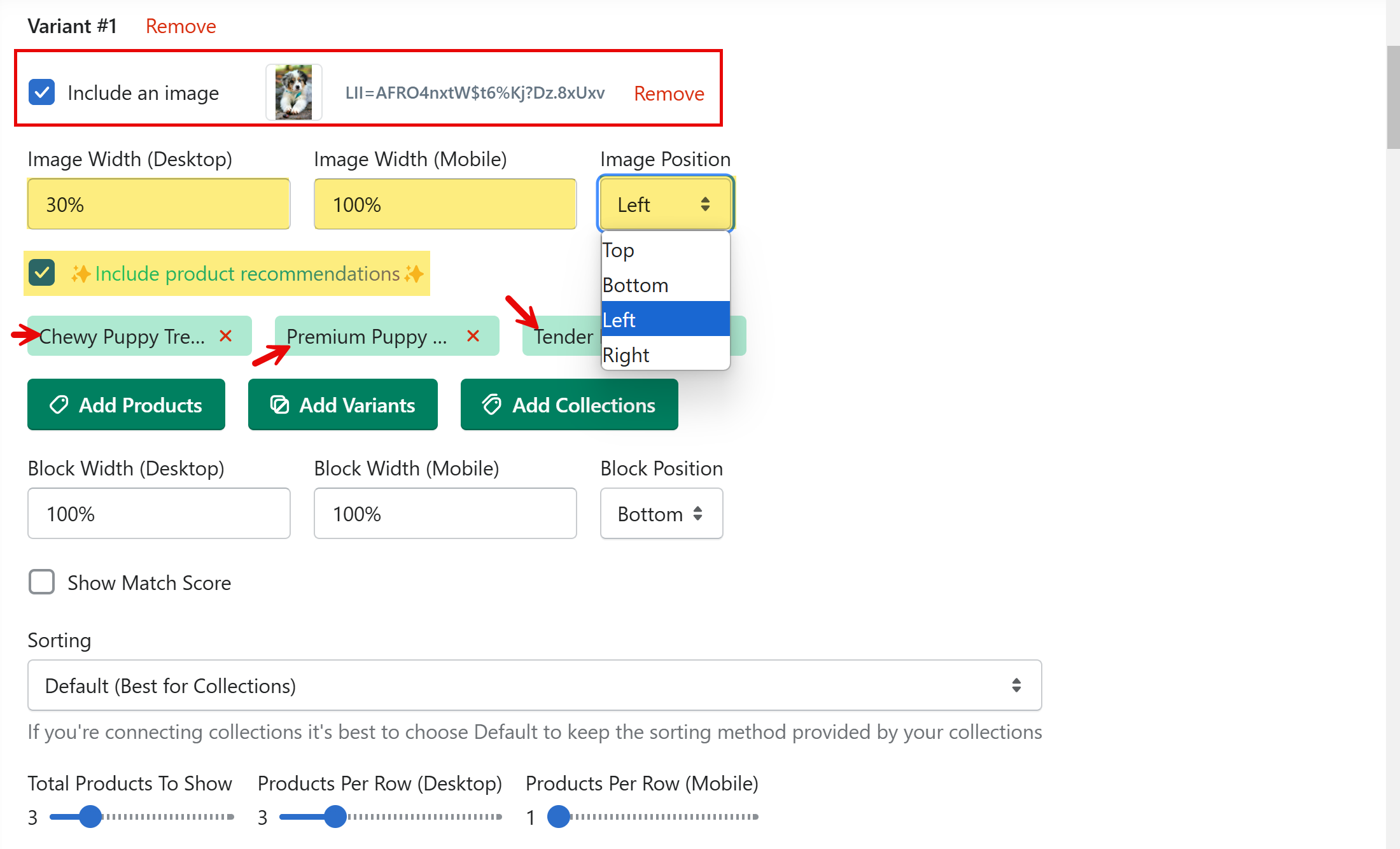
To save time, use the "Clone Variant" feature to duplicate an existing variant and maintain its style and structure. When cloning, ensure you update the text, product recommendations, and matching answers for the new variant according to its display criteria.
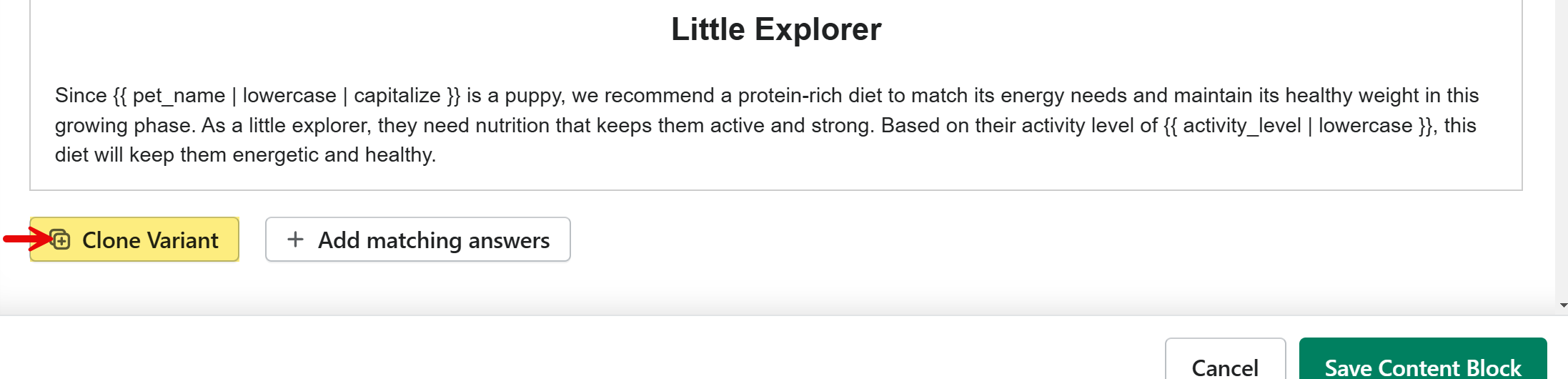
For this second variant, we can address an overweight puppy, so we can simply change the product matching and product recommendation to include the overweight answer and product recommendations. We can also provide some additional information about this dietary recommendation pack.

Step 4: Adding Matching Answers
Matching answers determine which variant is displayed to the quiz taker. When configuring matching answers, ensure the answers align with the variant’s purpose. For example, you might specify that the "Normal weight Puppy" variant matches answers such as Age: Puppy, Weight: Normal, and Activity Level: High. Distribute answers equally across variants to ensure fair competition, and repeat this process for all other variants, such as Adult and Senior dogs.
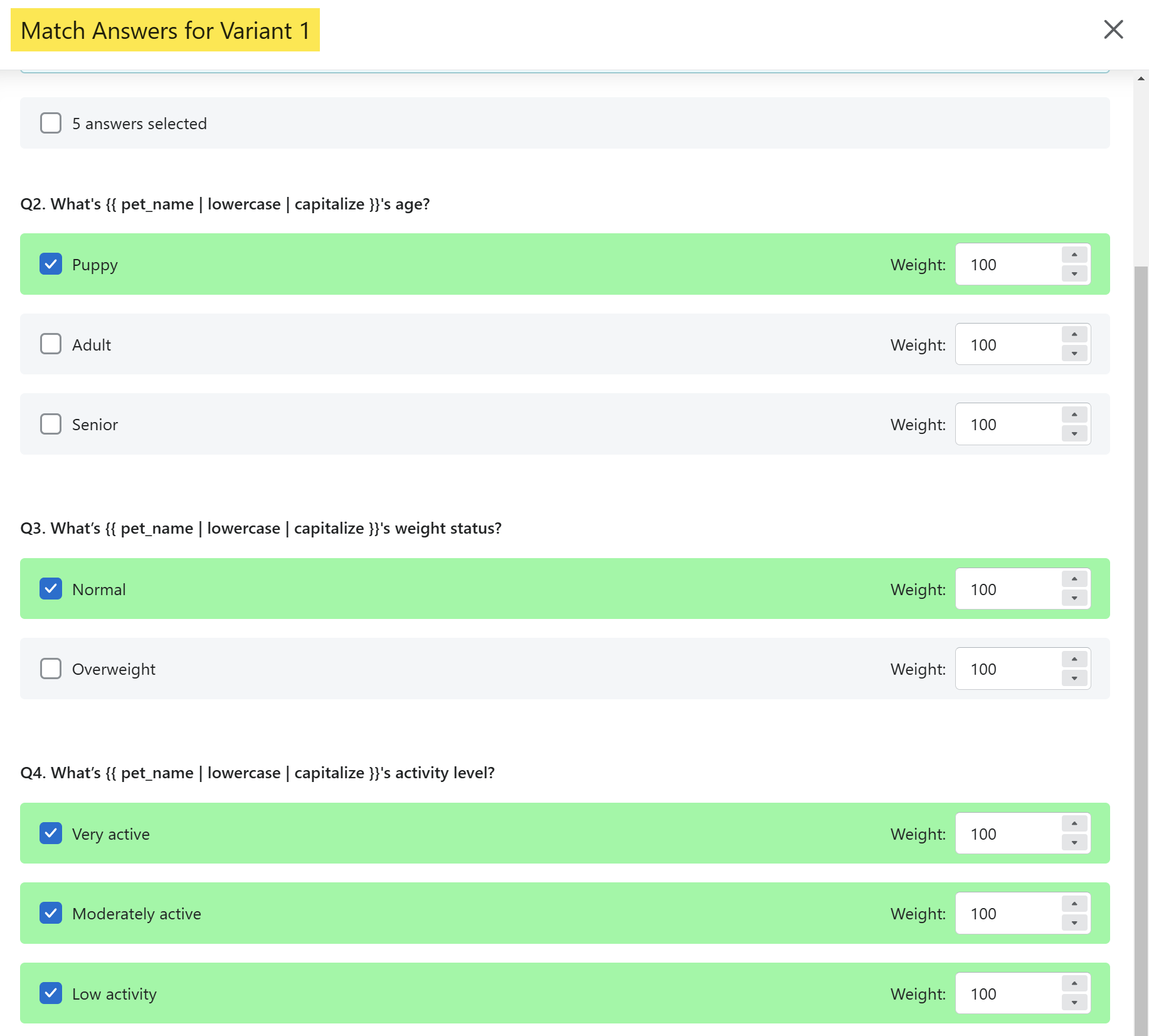
How Variants Compete
Variants compete based on a scoring system. Each variant accumulates points from matching answers, and the variant with the highest score is displayed to the quiz taker. For example, if a quiz taker selects answers indicating they have a senior dog or normal weight, the "Normal weight Senior Dog" variant scores the highest and is shown on the results page. Note that it is important that the total score a variant can get from its matching answers is the same for all variants such that the competition between variants is fair. For example, if one variant has only one answer match, like “Puppy” but another variant has 4 product matches, it is more likely that the one with 4 answer matches will always record a higher score. This happens because it has more changes that more than 1 answer from those 4 matches will be selected in the quiz, therefore always outscoring the “Puppy” variant, which can, at most, get the score from one product match.
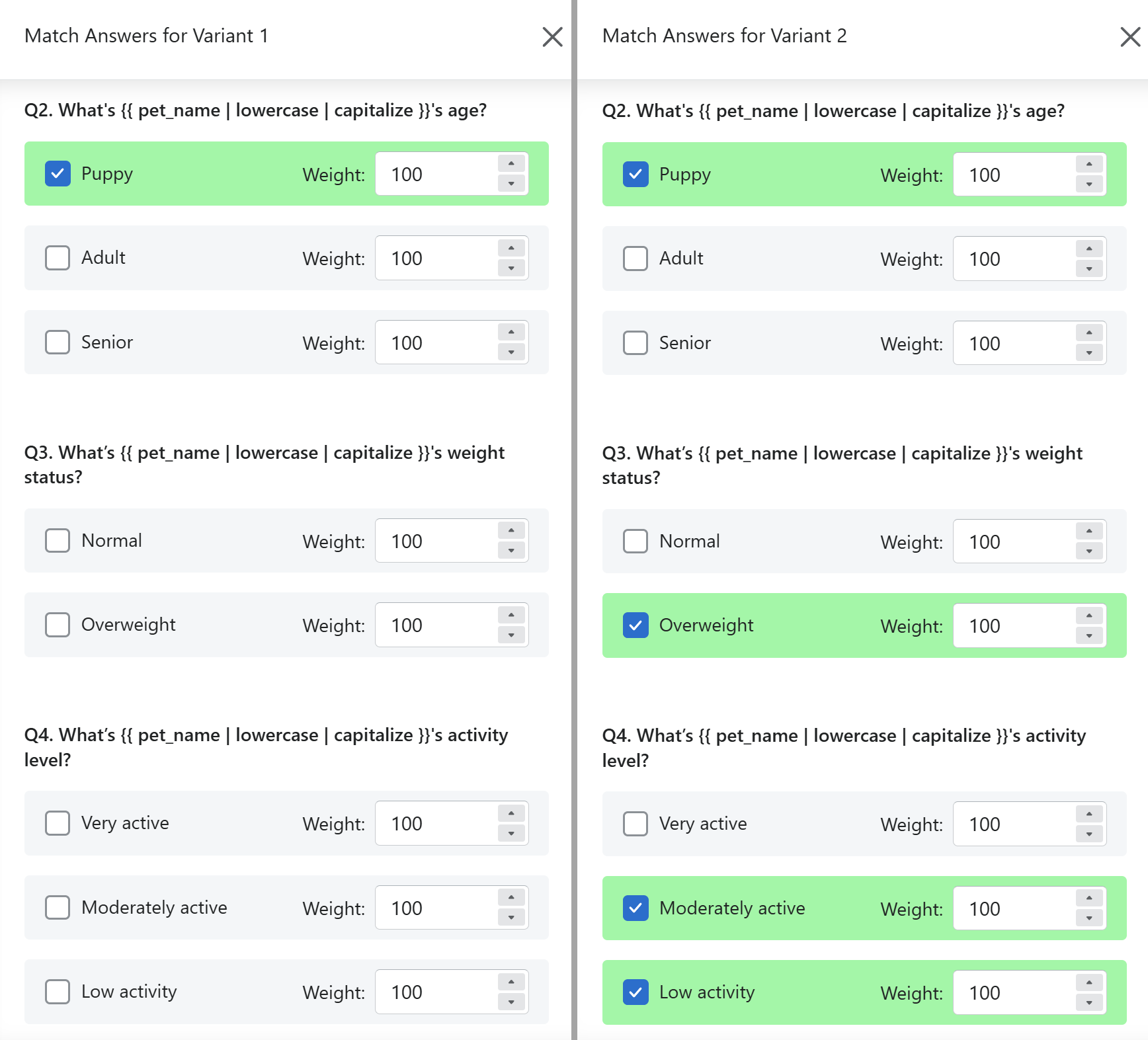
Using Answer Weights
Answer weights allow you to prioritize certain answers for specific variants. For instance, if a quiz taker selects that their dog is overweight, you can assign a high weight to this answer, ensuring the "Overweight Dog" variant scores the highest whenever it is chosen and is displayed. Using answer weights can be particularly effective for creating score-based quizzes. For more details on how to use this feature, check out our article on score-based quizzes.
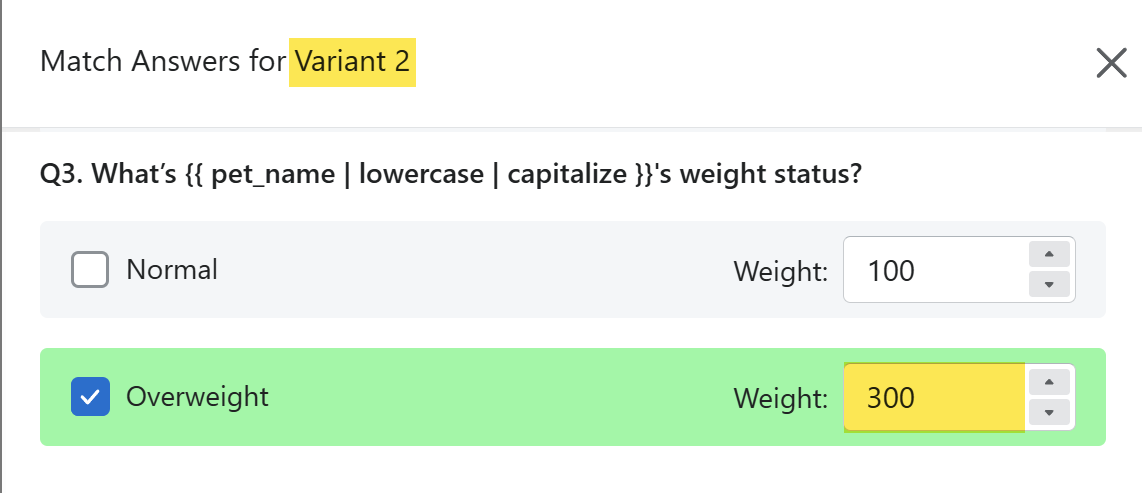
Step 5: Save and Test
When you're done configuring all the variants, save and test your work. Preview how the Dynamic Content Blocks appear on the results page to ensure all variants are displayed correctly. Ensure the correct variant is displayed by testing all possible quiz paths, such as normal-weight puppy, overweight puppy, normal-weight adult, overweight adult, normal-weight senior, or overweight senior dog selections.